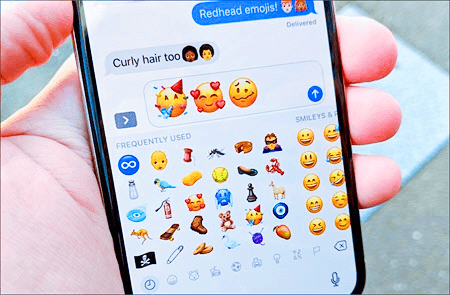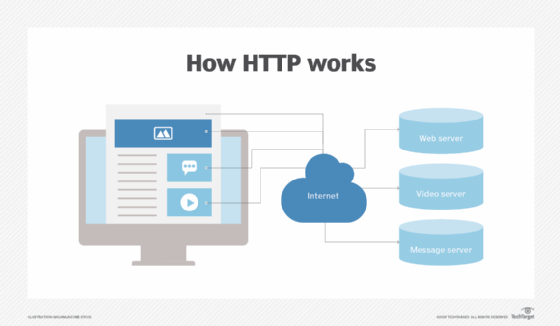How to Set up and Use Microsoft Phone Link
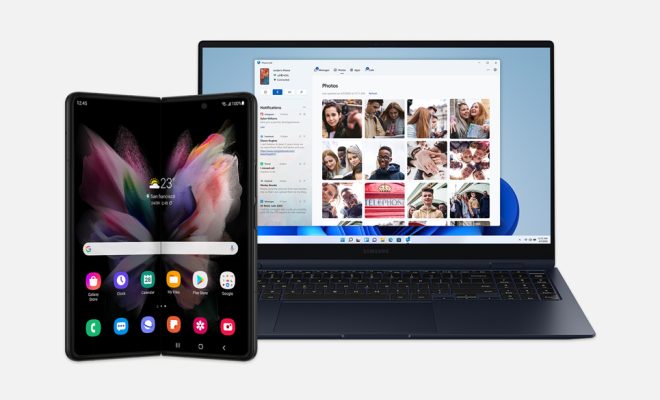
Microsoft Phone Link is a useful tool that allows users to connect their Android devices to their Windows 10 PCs. This feature enables users to access their phone’s content and perform various tasks without having to pick up their handset.
If you’re wondering how to set up and use Microsoft Phone Link, this guide is for you. Here are some tips that will help you get started:
1. Check Compatibility: Before setting up Microsoft Phone Link, make sure that both your Android device and PC are compatible with the feature. Your phone must be running Android 7.0 or later, and your PC must have Windows 10 version 1803 or newer.
2. Enable Link on Your PC: To enable Phone Link on your PC, open the Settings app and navigate to the “Phone” section. Here, you’ll see an option to “Link your phone”. Click on it and follow the on-screen prompts.
3. Download Microsoft Launcher: Once you’ve enabled Phone Link on your PC, you’ll need to download Microsoft Launcher on your Android device. This app will allow you to connect your phone to your PC and access its content.
4. Link Your Phone: With Microsoft Launcher installed, you can now link your phone to your PC. Open the app and follow the on-screen setup prompts. You’ll be asked to sign in to your Microsoft account and grant permissions for the app.
5. Explore Phone Link Features: Once you’ve linked your phone to your PC, you can start exploring the Phone Link features. You can access your phone’s apps, photos, messages, and notifications. You can also use your PC to send and receive texts and calls.
6. Customize Your Experience: Microsoft Phone Link offers several customization options that allow you to personalize your experience. You can choose which apps to show on your PC, adjust notification settings, and more.
In conclusion, Microsoft Phone Link is an essential tool for anyone who wants to stay connected to their Android device while working on their PC. By following these steps, you can easily set up and use the feature to access your phone’s content and perform various tasks without having to switch devices.