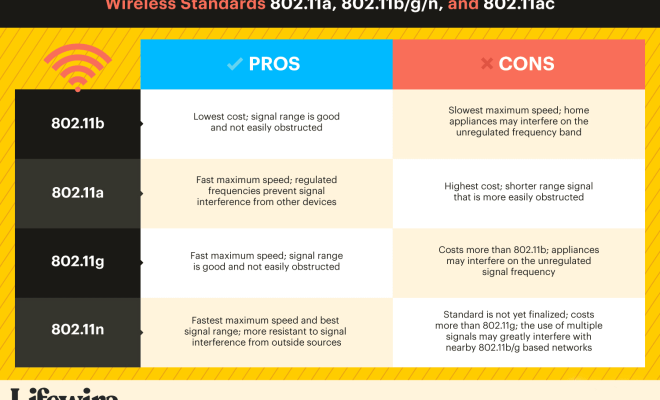How to Set Up and Use BetterDiscord

BetterDiscord is a must-have tool for Discord power-users. It adds a plethora of customizations and features to Discord, making it more convenient and visually appealing. In this article, we will show you how to set up and use BetterDiscord.
Step 1: Download BetterDiscord
The first step is to download BetterDiscord from its official website. BetterDiscord is available for Windows, macOS, and Linux. Once you’re on the website, click on the download button for your operating system.
Step 2: Install BetterDiscord
After downloading BetterDiscord, open the installer and follow the prompts to install it on your computer. During the installation process, you will be prompted to specify the location for BetterDiscord installation.
Step 3: Launch Discord
After installing BetterDiscord, launch Discord. You should see BetterDiscord loaded as a plugin in Discord.
Step 4: Customize BetterDiscord
Now it’s time to customize BetterDiscord. You can access the BetterDiscord settings by clicking on the User Settings menu, then clicking on the BetterDiscord tab.
In the BetterDiscord settings, you can change the appearance of your Discord, add new themes, and customize various settings. For example, you can change the font, background, and colors of your Discord. You can also change the layout of your Discord, add new features like emotes and plugins, and much more.
Step 5: Install Themes
Themes are a great way to customize the appearance of your Discord. BetterDiscord has an extensive library of themes that you can download and install. To do this, head to the BetterDiscord settings and click on the Themes tab. From there, click on the Open Theme Folder button, which will take you to the default theme folder.
You can download new themes by visiting the BetterDiscord Themes website. Once you’ve downloaded a new theme, all you need to do is drag and drop the downloaded file into the theme folder. After that, you can activate the theme from the BetterDiscord settings.
Step 6: Install Plugins
Plugins are another powerful feature of BetterDiscord. They allow you to add new functionalities and features to Discord. To install plugins, you need to head to the BetterDiscord settings and click on the Plugins tab. From there, click on the Open Plugin Folder button, which will take you to the default plugin folder.
You can download new plugins from the BetterDiscord Plugins website. Once you’ve downloaded a new plugin, all you need to do is drag and drop the downloaded file into the plugin folder. After that, you can activate the plugin from the BetterDiscord settings.