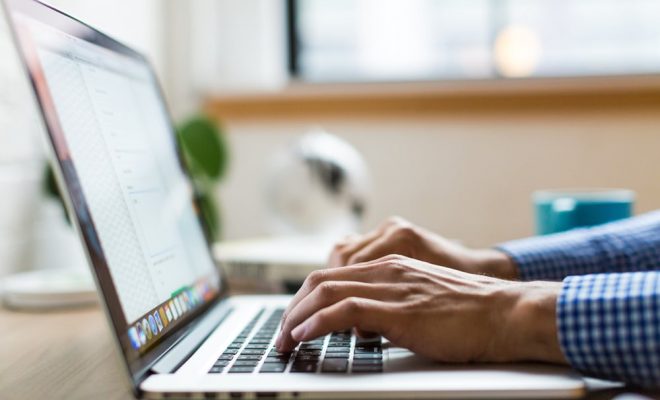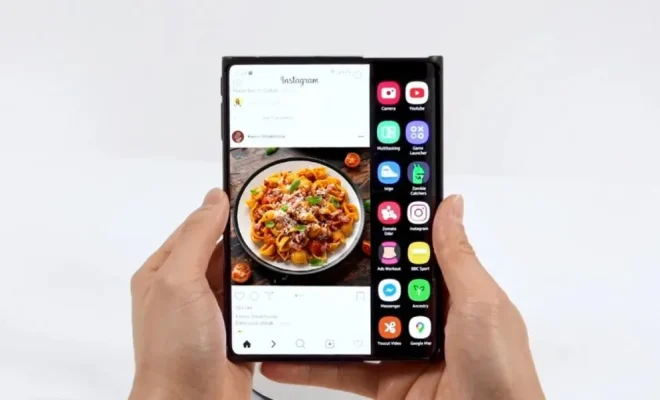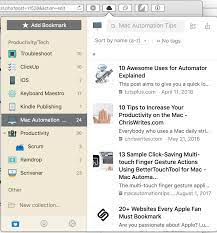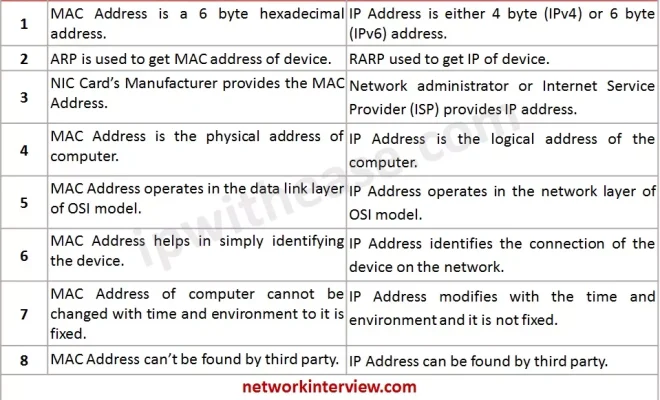How to Set the Default Calendar for New Appointments in iOS and OS X

Setting a default calendar for new appointments in iOS and OS X can help you stay organized and ensure that your schedule is always up-to-date. Whether you prefer to use the stock Calendar app or a third-party app, the process of setting a default calendar is simple and easy to do. In this article, we’ll walk you through the steps to do so in both iOS and OS X.
Setting the Default Calendar in iOS
To set a default calendar in iOS, follow these steps:
1. Open the Settings app.
2. Tap on Calendar.
3. Scroll down and look for the option labeled Default Calendar.
4. Tap on it and select the calendar you want to set as the default.
That’s it! From now on, any new appointments you create in the stock Calendar app will be added to your default calendar by default. If you need to add an appointment to a different calendar, simply switch calendars before creating the appointment.
Setting the Default Calendar in OS X
Setting a default calendar in OS X is just as easy. Here’s how:
1. Open the Calendar app.
2. Click on the Calendar menu at the top of the screen.
3. Select Preferences from the dropdown menu.
4. Click on the General tab.
5. Look for the option labeled Default Calendar and select the calendar you want to set as the default.
That’s it! Any new appointments you create in the Calendar app on your Mac will be added to your default calendar by default. As with iOS, you can always change the calendar for a specific appointment by selecting a different calendar before creating the appointment.
Bonus Tip: Syncing Calendars Across Devices
If you use multiple devices (such as an iPhone and a Mac) to manage your schedule, make sure that your default calendar is synced across all of your devices. This will ensure that any new appointments you create on one device will be visible on all of your devices.
To sync your calendars across devices, make sure that you have iCloud enabled and that you have selected the option to sync calendars. This option can be found in the iCloud settings on both iOS and OS X.
Taking the time to set a default calendar and make sure that all of your devices are synced can save you a lot of time and hassle in the long run. By following these simple steps, you can easily stay on top of your schedule and never miss an important appointment again!