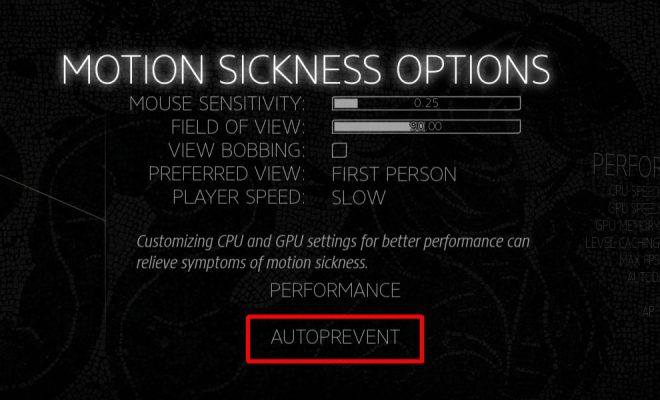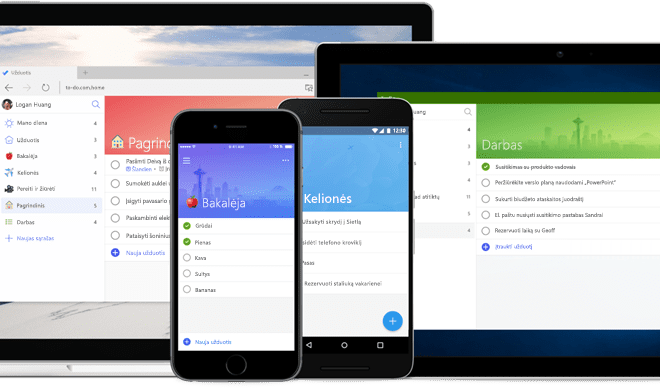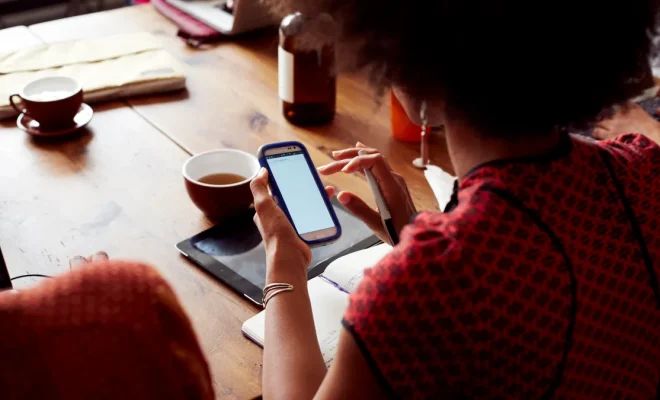How to Set or Change Your iPad Passcode and Fingerprint
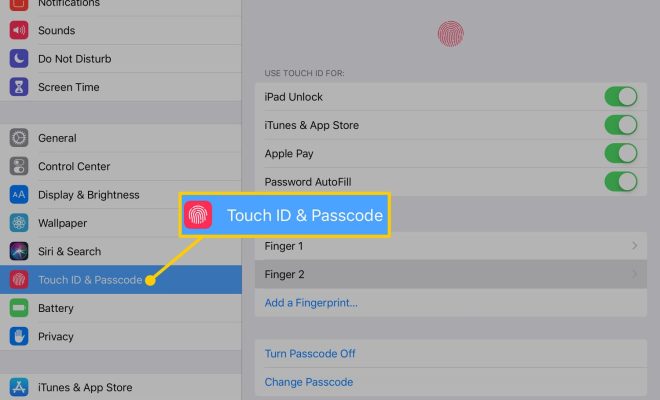
If you’re an iPad user, it’s important to protect your device from unauthorized access. One way to do this is by setting up a passcode and fingerprint on your iPad. In this article, we’ll show you how to set up and change your iPad passcode and fingerprint.
Setting up a Passcode
1. Open the Settings app on your iPad.
2. Tap on “Touch ID & Passcode.”
3. Tap on “Turn Passcode On.”
4. Choose a six-digit passcode or a custom numeric code.
5. Re-enter your chosen passcode to confirm it.
Your passcode is now set up. From now on, you’ll need to enter it to unlock your iPad.
Setting up Touch ID
If your iPad has a Touch ID fingerprint sensor, you can use it to unlock your device instead of typing in your passcode every time.
1. Open the Settings app on your iPad.
2. Tap on “Touch ID & Passcode.”
3. Tap on “Add a Fingerprint.”
4. Follow the on-screen instructions to set up your fingerprint.
5. Once your fingerprint has been successfully scanned, you can use it to unlock your iPad.
Changing Your Passcode/Fingerprint
If you ever need to change your passcode or fingerprint, it’s easy to do so.
Changing your Passcode
1. Open the Settings app on your iPad.
2. Tap on “Touch ID & Passcode.”
3. Enter your current passcode.
4. Tap on “Change Passcode.”
5. Enter your new passcode and confirm it.
Changing your Fingerprint
1. Open the Settings app on your iPad.
2. Tap on “Touch ID & Passcode.”
3. Enter your current passcode.
4. Tap on the fingerprint you want to delete.
5. Tap on “Delete Fingerprint.”
6. Tap on “Add a Fingerprint” to set up a new one.
Tips for Creating a Strong Passcode
When creating a passcode, it’s important to make it strong to prevent unauthorized access to your device. Here are some tips for creating a strong passcode:
1. Avoid using common passcodes such as “1234” or “0000.”
2. Use a mix of letters, numbers, and symbols.
3. Make it at least eight characters long.
4. Avoid using personal information such as your name or birthdate.
5. Change it regularly.
By following these tips, you can make sure that your iPad is secure and protected from unauthorized access.