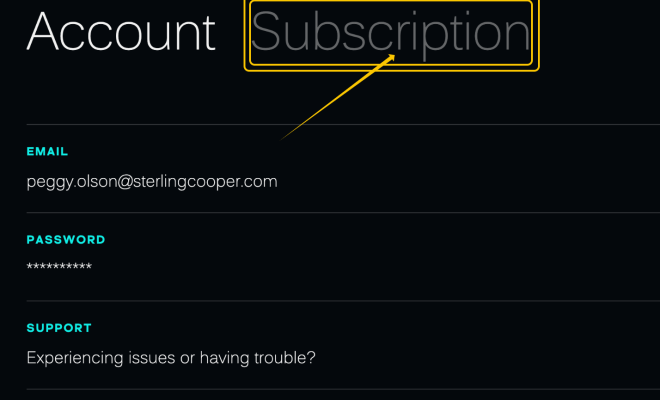How to Set Live Wallpapers and Animated Backgrounds on Linux
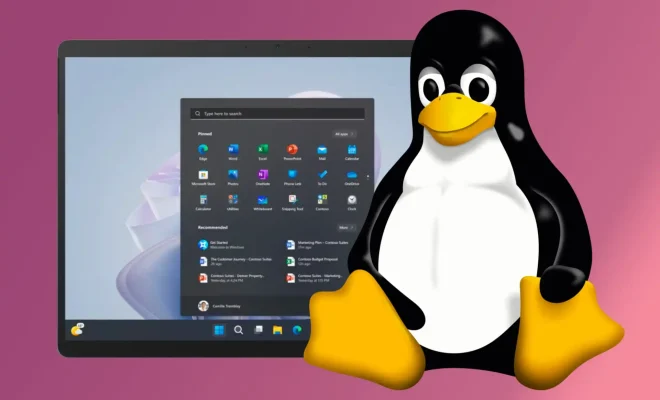
Live wallpapers and animated backgrounds on Linux can breathe new life into your desktop. Whether you’re looking to spice up your work environment or simply want something more engaging than a static image, Linux provides a wealth of customization options.
- GNOME
GNOME offers a convenient way to set live wallpapers through the use of extensions. Follow these steps to get started:
– Open the GNOME Extensions website and search for “Live Wallpaper”
– Install the Live Wallpaper extension
– Download a live wallpaper of your choice (try Wallhaven for options)
– Extract the wallpaper to the Pictures folder
– Right-click on your desktop and select “Change Background”
– Click on the “Picture” tab
– Select your live wallpaper from the Pictures folder
– Click “Set as Wallpaper”
Alternatively, you can use the Komorebi app to set animated wallpapers on GNOME. Komorebi provides a range of stunning animated wallpapers to choose from and can be installed via PPA.
- KDE Plasma
KDE Plasma offers a built-in way to set live wallpapers through the use of Plasma “themes”. Follow these steps to set a live wallpaper on KDE Plasma:
– Download a Plasma theme with a live wallpaper (try KDE Store for options)
– Install the theme
– Go to System Settings > Desktop Behavior > Desktop Effects
– Click on the drop-down menu for the “Wallpaper” effect and select your live wallpaper theme
– Click “Apply”
KDE Plasma also allows you to set animated wallpapers through the use of the Video Wallpaper plugin. To use it, simply select a supported video file (such as an MP4) as your wallpaper.
- XFCE
XFCE provides several options for setting live wallpapers, depending on your preference.
One option is to use the XWinWrap software, which allows you to set videos as live wallpapers. Follow these steps:
– Install XWinWrap (via your terminal: sudo apt install xwinwrap)
– Download a video live wallpaper of your choice (try Wallpaper Engine on Steam or WallpaperCave)
– Extract the video to the Pictures folder
– Open your terminal and navigate to the Pictures folder (e.g. cd Pictures)
– Run the command: xwinwrap -ni -ov -fs — mplayer -wid WID -quiet -loop 0 /path/to/live/wallpaper.mp4
– Right-click on your desktop and select “Desktop Settings”
– Click on the “Background” tab
– Select “Single image” and choose a static image for your wallpaper
– Click “Close”
Another option is to use the Live Wallpaper plugin for XFCE. Follow these steps:
– Install the Live Wallpaper plugin (via your terminal: sudo apt install xfce4-live-tiling)
– Download a live wallpaper of your choice (try Wallhaven or WallpaperCave)
– Extract the wallpaper to the Pictures folder
– Right-click on your desktop and select “Desktop Settings”
– Click on the “Live Wallpaper” tab
– Select your live wallpaper from the Pictures folder
– Adjust the settings according to your preferences
– Click “Close”
Lastly, You can also use Komorebi app to set animated wallpapers on XFCE.