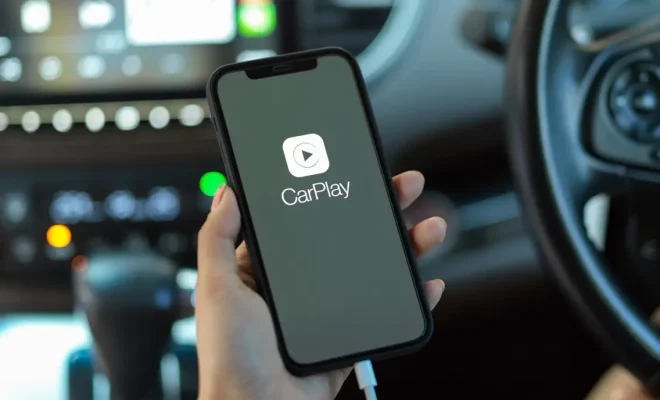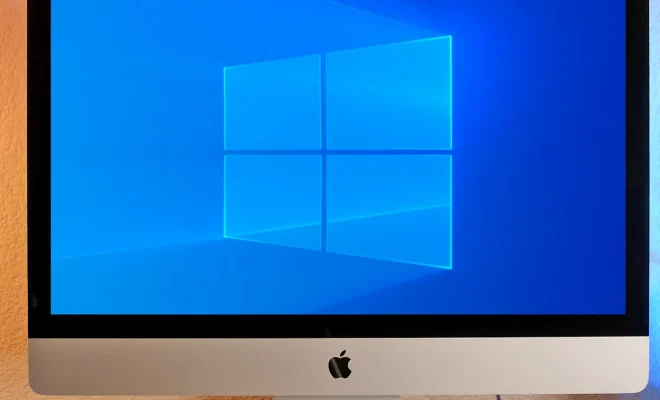How to Set Custom Font in Android

Setting custom fonts in Android can transform the way your app looks and feels. The whole process has been made easier by Android, and it can be done in just a few steps. This article will outline the steps to setting a custom font in your Android application.
Step 1: Select the Font
The first step is to select the font that you want to use in your application. There are a number of websites offering free as well as paid fonts. Once you have chosen the font, you should download the font file in .otf or .ttf format.
Step 2: Create a Fonts Folder
The next step is to create a fonts folder in your Android project. You can create the folder under the ‘res’ folder in your project. Right-click the folder and select New -> Directory. Give the folder a name, for example, ‘fonts’.
Step 3: Add Font to the Folder
After creating a folder for fonts, you need to add the downloaded font to the folder. Simply right-click the folder and select New -> Font resource file. Give it a name, for instance, ‘custom_font’. Then click on OK. The font file will be added to the folder automatically.
Step 4: Declare the Font
Go to the XML file where you want to use the font in your application. You need to declare the font family in the XML file. Declare it like this:
<textview
</textview
android:id=”@+id/custom_text”
android:layout_width=”wrap_content”
android:layout_height=”wrap_content”
android:fontFamily=”@font/custom_font”
android:text=”Hello World”/>
In the above code, ‘custom_text’ is the id of the TextView where you want to use the font, and ‘text’ is the text you want to show in the TextView.
Step 5: Build and Run
After completing all the above steps, you need to build and run your Android application to see the custom font in action.
Conclusion
Custom fonts add a unique touch to your application. It is a great way to customize the look and feel of an app. With Android’s simple process, it’s easy to add custom fonts to your app. Hopefully, with the steps outlined above, you should be able to go ahead and add your desired font to your Android application.