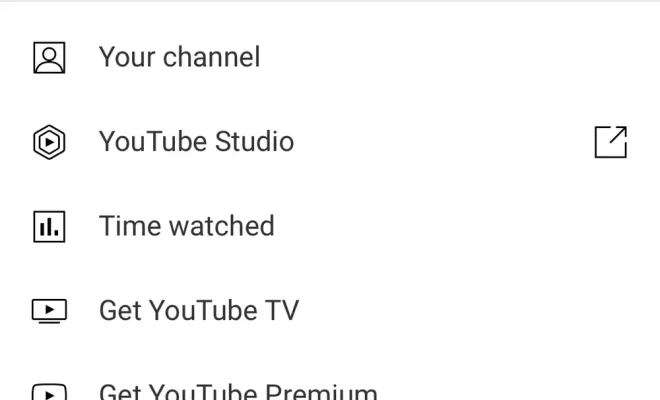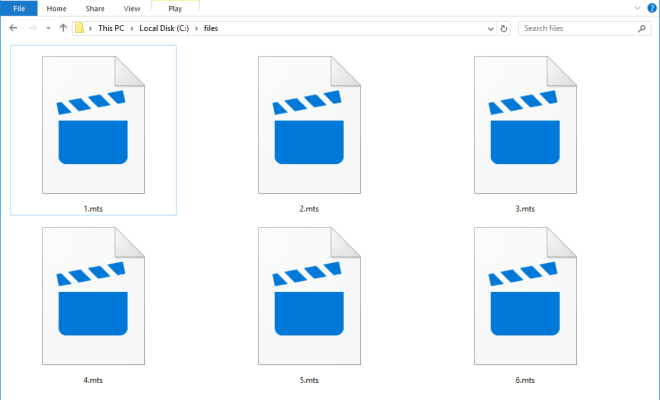How to Set a Video as a Wallpaper on Your Samsung Phone
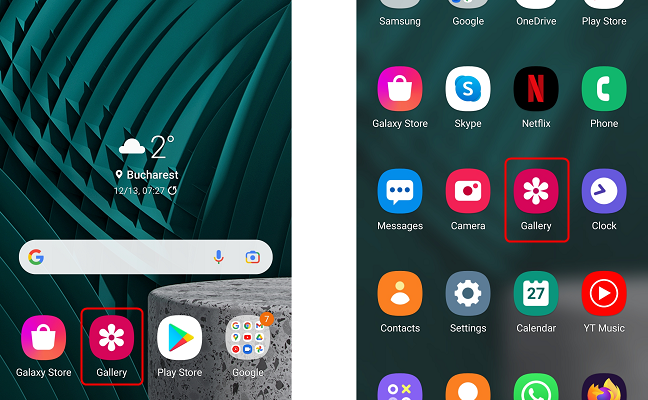
Have you ever wanted to set a video as your wallpaper on your Samsung phone? This can be an interesting way to personalize your device and make it more dynamic. Here are some simple steps to help you achieve this:
Step 1: Download a Video Wallpaper App
First, you’ll need to download a video wallpaper app from the Google Play Store. There are several free apps available, but one of the most popular options is the Video Live Wallpaper app. You can download this app by searching for it in the Google Play Store and then clicking on the Install button.
Step 2: Choose Your Video
Next, choose the video that you want to set as your wallpaper. You can either use a video that you’ve already downloaded to your device or download one directly from the app. To download a video from the app, simply click on the Download button next to the video you want.
Step 3: Set the Video as Your Wallpaper
After you’ve chosen your video, you’ll need to set it as your wallpaper. To do this, open the Video Live Wallpaper app and select the video you want to use. Then, click on the Set Wallpaper button to set it as your wallpaper. You’ll be prompted to select where you want to set the wallpaper – as your lock screen, home screen, or both.
Step 4: Adjust the Settings
Finally, you can adjust the settings of your video wallpaper. You can choose to have the video loop continuously or only play once, adjust the volume and brightness, and choose the aspect ratio that works best for your device. You can access these settings by clicking on the Menu button in the Video Live Wallpaper app.
In conclusion, setting a video as your wallpaper is a fun and unique way to personalize your Samsung phone. With a video wallpaper app and a few simple steps, you can easily make your device stand out from the crowd. Give it a try today and enjoy your new dynamic wallpaper.