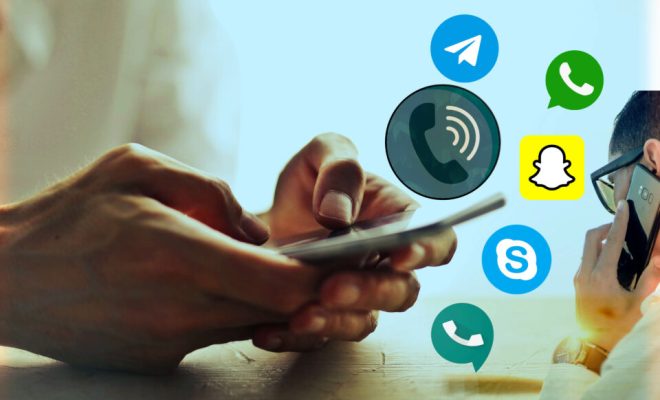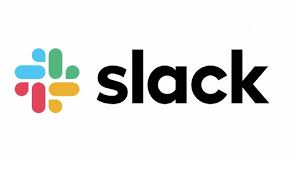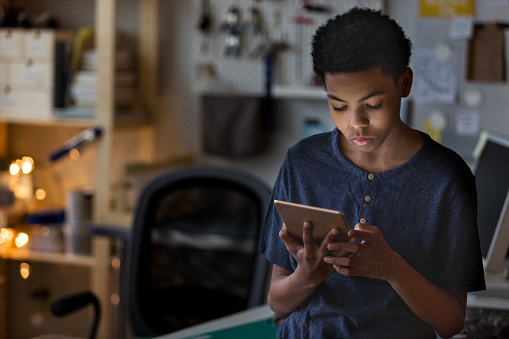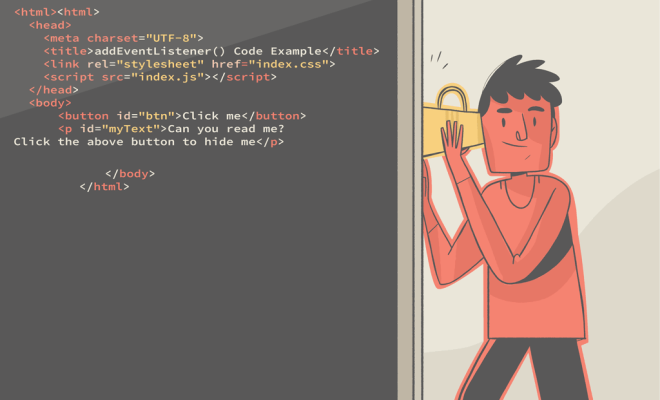How to Schedule Email in Outlook

Outlook is one of the most widely used email clients in the world. It’s a powerful tool that allows users to manage emails, calendars, and tasks all in one place. One of the features that makes Outlook stand out is the ability to schedule emails. This means that you can compose an email now and schedule it to be sent later. This feature is perfect for busy professionals who want to manage their time more efficiently.
In this article, we’ll show you how to schedule an email in Outlook.
Step 1: Compose your email
To schedule an email, you first need to compose it. To compose an email in Outlook, open a new email by clicking on the “New Email” button in the “Home” tab. Once you have written your email, click on the “Options” tab.
Step 2: Click on “Delay Delivery”
In the “Options” tab, you will see a button labeled “Delay Delivery.” Click on this button to open the “Properties” window.
Step 3: Choose the date and time you want to send your email
In the “Properties” window, you will see a checkbox labeled “Do not deliver before.” Check this box and select the date and time you want your email to be sent.
Step 4: Click “Close”
Once you have selected the date and time you want your email to be sent, click on “Close” to save the changes.
Step 5: Schedule your email
Now that you have set a date and time for your email to be sent, click on the “Send” button to schedule your email. Outlook will save your email and automatically send it at the scheduled time.
Conclusion:
Scheduling an email in Outlook is a great way to manage your time more efficiently. With this feature, you can compose an email now and have it sent later. This saves you time and helps you stay organized. By following the steps above, you can easily schedule emails in Outlook and start taking full advantage of this useful feature.