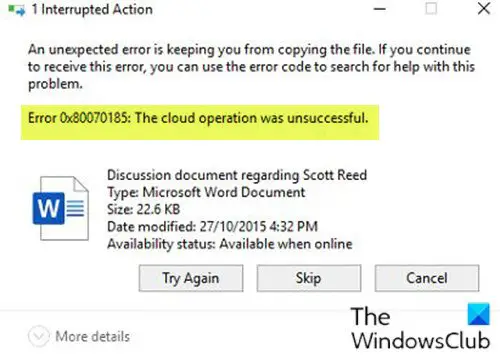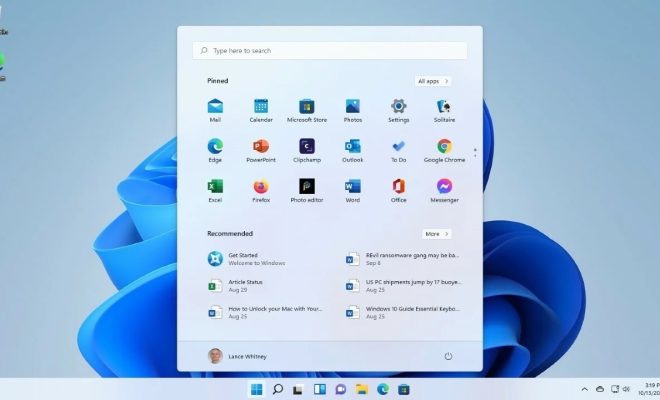How to Save an Email to Your Hard Drive

As technology advances, emails have replaced traditional letters as the primary means of communication between individuals and businesses. However, unlike physical letters that can be stored in a drawer or file, emails need to be saved digitally on a hard drive. Saving emails to your hard drive is essential if you want to keep a record of crucial information, access them offline or for protection against data loss. In this article, we will guide you on how to save an email to your hard drive quickly.
Step 1 – Open Your Email
The first step is to identify the email that you want to save to your hard drive. Open the email in question in your email client application or the web-based email service.
Step 2 – Choose Your Format
The second step is to choose the format that you want to save your email. There are two main formats for saving emails; .eml and .pst. These formats allow you to save the email as a single file instead of individual messages. You choose the format depending on your needs.
The .eml format is ideal if you want to save single messages as an email attachment. To save an email in a .eml format, you need to right-click on the email you want to save and select ‘Save As’. Choose the .eml format, and the email will be saved as a single file.
The .pst format is ideal if you want to save multiple messages in one file. To save an email in a .pst format, go to the File menu, select ‘Save As,’ and choose the .pst format. You can then choose the specific messages you want to save in the file.
Step 3 – Save Your Email
Once you have selected your format, you can now save the email to your hard drive. Choose the location you want to save the email and give it a unique name. Click ‘Save,’ and the email will be saved in your chosen format.
Step 4 – Organize Your Emails
Once you have saved your email, it’s time to archive them for easy retrieval. Create a folder on your hard drive and label it ‘Emails.’ Within the folder, you can create subfolders for different types of emails, such as personal, business, or travel emails. This organization will make it easy to find emails when you need them.
Step 5 – Back up Your Email
Finally, backing up your email is essential in case of data loss of your hard drive. Schedule regular backups of your email to ensure that you have a secure, up-to-date copy of all your emails.
In conclusion, saving emails to your hard drive is a simple and effective way to keep track of your emails, retrieve them easily, and protect them from data loss. By following the steps above, you can save your emails securely and organize them for easy retrieval.