How to Rip Music From CDs Using Windows Media Player 11
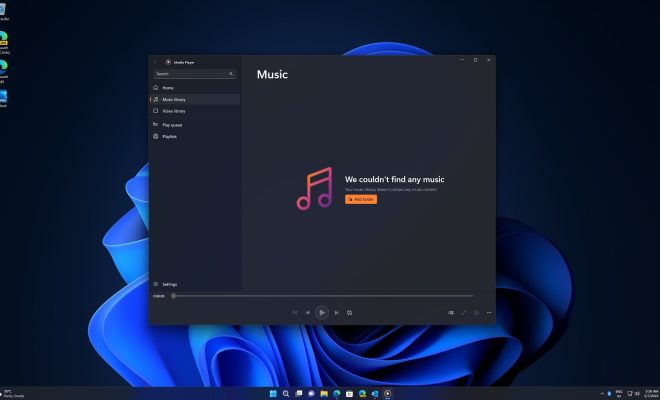
If you have a large CD collection and want to have digital copies of your favorite tracks, then ripping your CDs is the perfect solution. Ripping music allows you to transfer your music to your PC or mobile device and enjoy your favorite tracks without having to carry around a bunch of CDs. Windows Media Player 11 is a build-in media player for Windows that enables you to rip music from CDs. In this article, we will show you how to rip music from CDs using Windows Media Player 11.
Step 1: Insert Your CD into Your CD Drive
Insert the CD that you want to rip into the CD drive of your computer. Wait for the CD contents to load. Windows Media Player will detect the CD and automatically display it in the left pane of the player.
Step 2: Configure the CD Ripping Settings
In Windows Media Player, click on the “Tools” menu, select “Options,” and choose the “Rip Music” tab. In the “Rip Music” tab, you can choose the quality of the ripped music, the format, and the location where the ripped files will be saved.
For example, you can choose from different audio formats like MP3, WMA, or WAV. The bit rate also affects the quality of the sound, and the higher the bitrate, the better the sound quality. However, keep in mind that higher bitrate means bigger file sizes.
Step 3: Choose the Tracks You Want to Rip
In the left pane of Windows Media Player, select the tracks you want to rip. You can select individual tracks by clicking on them or select all the tracks by pressing “Ctrl+A.” You will see the selected tracks in the center pane of Windows Media Player.
Step 4: Start Ripping Music from Your CD
Once you have selected the tracks you want to rip and configured your ripping settings, click on the “Start Rip” button to start ripping the music from your CD. Windows Media Player will display a progress bar to show how much of the music has been ripped.
Step 5: Find Your Ripped Music
After the ripping process is complete, you can find the ripped music files in the location you selected during the configuration process. By default, the files are usually saved in the “Music” folder in your user directory.
In conclusion, Windows Media Player 11 is a convenient tool for ripping music from your CDs. With just a few clicks, you can save your favorite tracks as digital files and enjoy them on your PC or mobile device. The process is user-friendly and easy to follow, allowing even the most novice computer user to rip music from their CDs.






