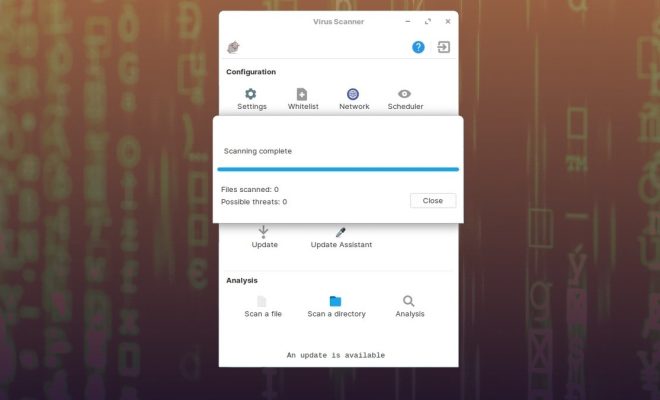How to Resync an Apple Watch

Apple Watch is an elegant, convenient, and functional device that serves various purposes from tracking your workouts to controlling your music, and even enhancing your convenience with Siri. However, there can be rare times when your watch might be unable to update or sync due to server conflicts or some technical issues. In such a scenario, resyncing can help resolve these issues and get back to using your watch seamlessly. Here is a step-by-step guide that can help you resync your Apple Watch with your iPhone.
- Check the connection
Before resyncing your Apple Watch, ensure that your watch has a decent connection with your iPhone. If your iPhone is far from your watch, it might cause syncing issues. If your watch is not connected to your iPhone, you can quickly fix it by placing your iPhone closer to your watch.
- Force quit the problematic app
If you encounter issues syncing a particular app, it might be having problems with the app. Force quitting the app and launching it again can help in most cases. To force quit the app, press the side button of your watch until you see a power-off screen. Then press and hold the Digital Crown until the app closes. Then start the problematic app again, and it should work correctly.
- Restart your Apple Watch
Restarting your Apple Watch is a quick fix that can help resolve issues with syncing. To restart your watch, press and hold the side button until you see the ‘Power Off’ slider. Use it to shut down your watch and wait for a few moments before holding the side button again until you see the Apple logo.
- Restart your iPhone
Restarting your iPhone can also help resolve issues with syncing. Make sure you make a backup of your data before restarting your iPhone. To restart your iPhone, press and hold the power button until the slider appears. Use it to power off your iPhone and wait for a few moments before pressing the power button to power it on.
- Unpair and pair your Apple Watch
If the above steps do not work, you can try unpairing your watch and pairing it again. This step is usually the last resort when nothing else works. Before unpairing, take a backup of your data from your watch. You can unpair your watch by following the below steps:
1. Open the Watch app on your iPhone.
2. Tap the My Watch tab.
3. Tap the info button (i) next to the watch that you want to unpair.
4. Tap Unpair Apple Watch.
5. Tap again to confirm.
Once you unpair, you can pair your watch again by following the same steps as when you first set up your watch.
In conclusion, resyncing your Apple Watch can help resolve issues with syncing and get back to using your watch seamlessly. The above steps will generally help to get your Apple Watch working correctly again. However, if none of these steps work, it might be time to contact Apple Support for more assistance.