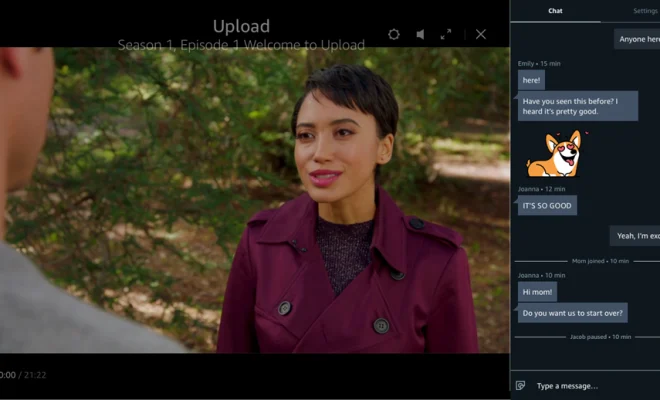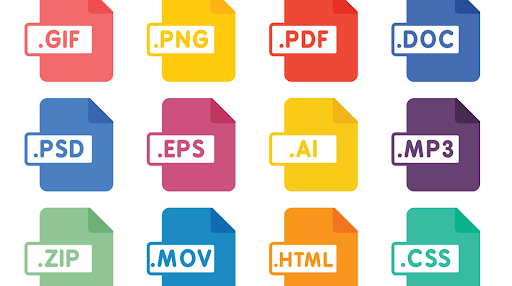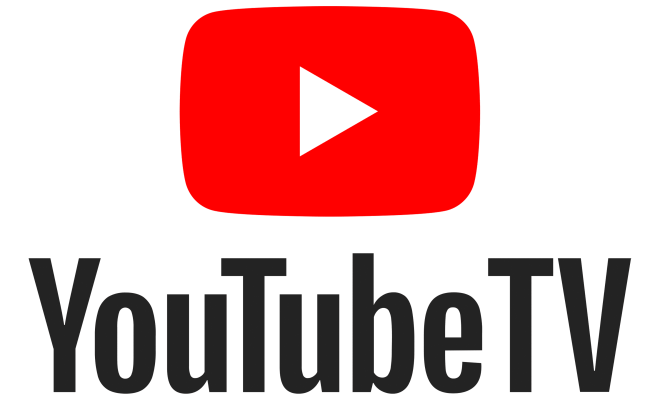How to Reset Your Chromecast

Chromecast is a popular streaming device that enables users to stream their favorite entertainment content from mobile devices, laptops, and desktops to their TV. If you are having trouble with your Chromecast, reset the device to its factory settings. Here’s how.
Reset your Chromecast via the Google Home app
To reset your Chromecast to its factory settings:
1. Open the Google Home app.
2. Tap the Chromecast device you want to reset.
3. Tap the Settings icon in the top right corner.
4. Scroll down and tap “Factory reset.”
5. Tap “Factory reset” again to confirm the action.
The Chromecast will reset to its factory settings, and you can set it up again as a new device.
Reset your Chromecast by holding the reset button
If you are having issues accessing the Google Home app, you can reset your Chromecast by holding the reset button. Here’s how:
1. Locate the Chromecast device and locate the reset button.
2. Hold down the reset button for at least 25 seconds or until the LED light on the Chromecast flashes.
3. Release the button, and the Chromecast will restart automatically.
4. Once the Chromecast has finished restarting, it will be reset to its factory settings.
In Conclusion
Resetting your Chromecast to its factory settings is a straightforward process that can eliminate a range of issues that may have been plaguing the device. Whether you choose to use the Google Home app or the reset button, you can easily reset your Chromecast and start enjoying your favorite shows and movies again.