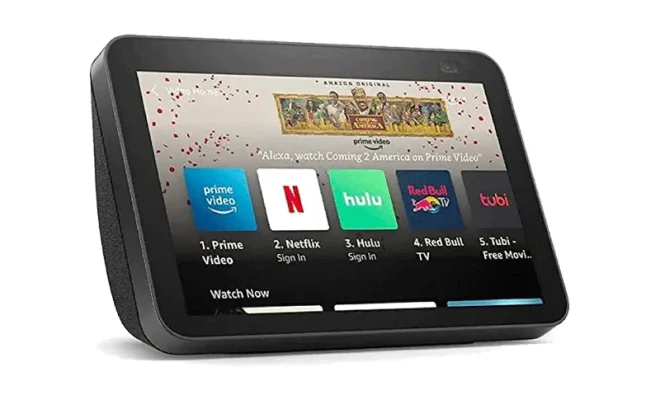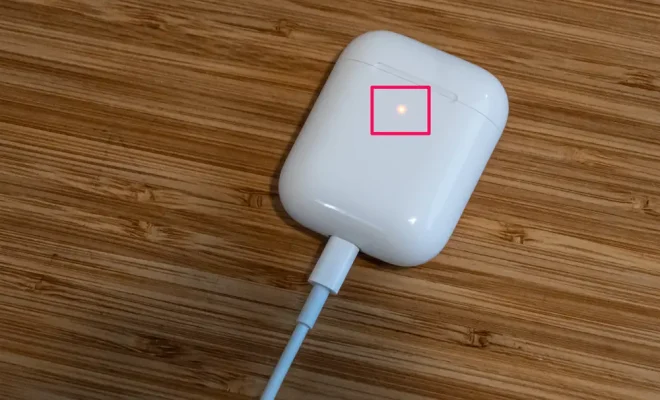How to Reset a Windows Vista Password

Forgetting your Windows Vista password can be frustrating, especially if it is your primary account. Not being able to access your computer will prevent you from performing your daily tasks. However, there is no need to worry if you have forgotten your password. In this article, we will discuss how to reset a Windows Vista password.
Method 1: Password Reset Disk
A password reset disk is a great way to reset your Windows Vista password if you have previously created one before forgetting your password. Follow these steps to reset your password using a password reset disk:
Step 1: Insert your password reset disk into your computer.
Step 2: On the login screen, click on ‘Reset Password’. This will open the Password Reset Wizard.
Step 3: Follow the instructions provided by the wizard to reset your password.
Method 2: Safe Mode
If you have not created a password reset disk, don’t worry. You can reset your password using Safe Mode. Follow these steps:
Step 1: Restart your computer and press F8 repeatedly. This will take you to the Advanced Boot Options menu.
Step 2: Using the arrow keys, select ‘Safe Mode with Command Prompt’ and press Enter.
Step 3: Once in Safe Mode, log in as the Administrator account.
Step 4: Open the Command Prompt by typing ‘cmd’ in the Start menu search box and pressing Enter.
Step 5: Type ‘net user [username] *’ in the Command Prompt and press Enter. Replace [username] with the account name for which you want to reset the password.
Step 6: When prompted, enter a new password for the account.
Method 3: Third-Party Software
If the above methods do not work, you can use third-party software such as Ophcrack, Spower Windows Password Reset, or PassFab 4WinKey. These tools can help you reset your Windows Vista password.
Conclusion
In conclusion, forgetting your Windows Vista password can be frustrating, but there are several ways to reset it. These methods include using a password reset disk, Safe Mode, or third-party software. It is essential to create a password reset disk beforehand to ensure you can reset your password if you forget it in the future.