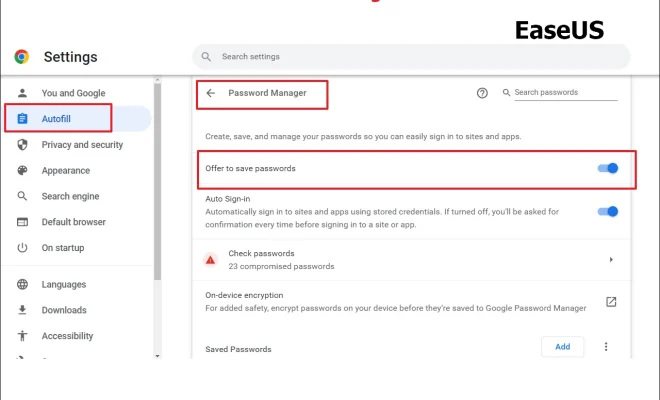How to Reset a PS4 Controller
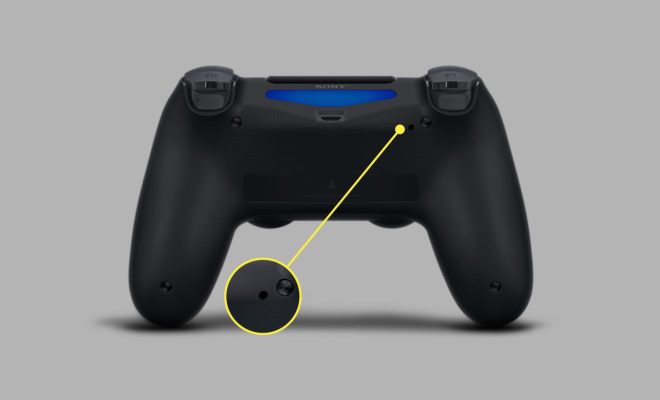
If you’re experiencing issues with your PS4 controller, one of the troubleshooting steps you can try is resetting the controller. A reset should help clear any issues that may prevent your controller from functioning properly. Here’s how to reset your PS4 controller:
1. Turn off your PS4 console.
2. Locate the reset button on the back of the controller.
3. Use a paperclip or something similar to press and hold the reset button for about 5 seconds.
4. Release the button and wait for the controller to turn back on.
5. Once the controller is back on, it should be reset and ready to use.
If resetting your controller doesn’t solve your issue, you can also try re-pairing it to your PS4 console. Here’s how to do that:
1. Turn on your PS4 console.
2. Connect the controller to the console using the USB cable that came with the controller.
3. Press the PS button on the controller.
4. Once the controller is recognized by the console, you should see a message indicating that the controller has been paired.
5. Disconnect the USB cable and test the controller to see if it’s working properly.
If your PS4 controller still isn’t functioning as it should, you may want to try updating the controller’s firmware. To do this, you’ll need to connect the controller to your PS4 console using the USB cable and follow the on-screen instructions to update the firmware.
When resetting your PS4 controller or attempting other troubleshooting steps, it’s important to make sure that your PS4 console is also up-to-date with any software updates. This will help ensure that your console and controller are both functioning optimally.
In conclusion, resetting your PS4 controller is an easy and straightforward process that can help fix any issues you may be experiencing. If resetting or re-pairing your controller doesn’t solve the issue, you may want to try updating the controller’s firmware or contacting Sony PlayStation support for further assistance.