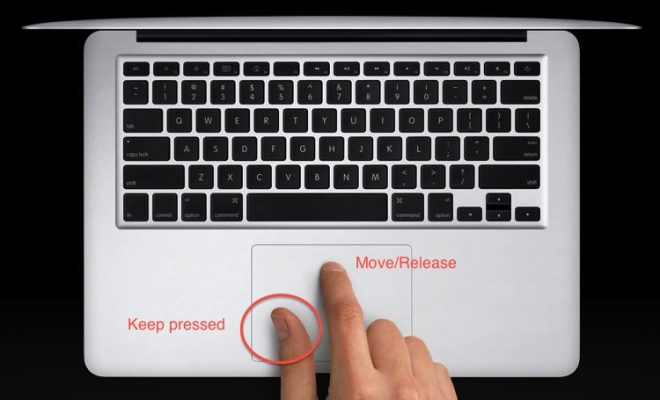How to Reset a Mac’s Administrator Account Password

If you have forgotten your Mac’s administrator password, don’t panic. There are ways to reset your password and regain access to your important data. In this article, we will discuss how to reset a Mac’s administrator account password.
Step 1: Restart Your Mac
The first step is to restart your Mac. While it reboots, hold down the Command and R keys until you see the Apple logo. This will take you to the recovery mode.
Step 2: Open the Terminal
Once you are in the recovery mode, click on the menu item “Utilities” and select “Terminal”. This will open the Terminal app.
Step 3: Reset the Password
In the Terminal, type in “resetpassword” (without the quotes) and hit enter. A “Reset Password” window will appear.
Choose your hard drive from the top, select the admin user account you need to reset the password for, and enter a new password. It is recommended to choose a strong password that is not easily guessable.
Once you have entered your new password, click the “Save” button.
Step 4: Restart Your Mac
After resetting the password, close the “Reset Password” window and restart your Mac.
You should now be able to log in to your Mac with the new password you have set.
What If You Don’t Have an Administrator Account?
If you do not have an administrator account on your Mac, follow these steps:
1. Power off your Mac and boot it in recovery mode by holding the Command and R keys.
2. Click on “Utilities” and select “Terminal”.
3. Type in “resetpassword” (without the quotes) and hit enter.
4. A “Reset Password” window will appear.
5. Choose your hard drive from the top, select an existing user account that has administration privileges, and enter a new password.
6. Click the “Save” button and restart your Mac.
After restarting, log in with the new password you have set.
Conclusion
Forgetting your Mac’s administrator password can be stressful, but resetting it is relatively easy. Follow the steps above to reset your password and regain access to your important data. Remember to choose a strong password and keep it safe.