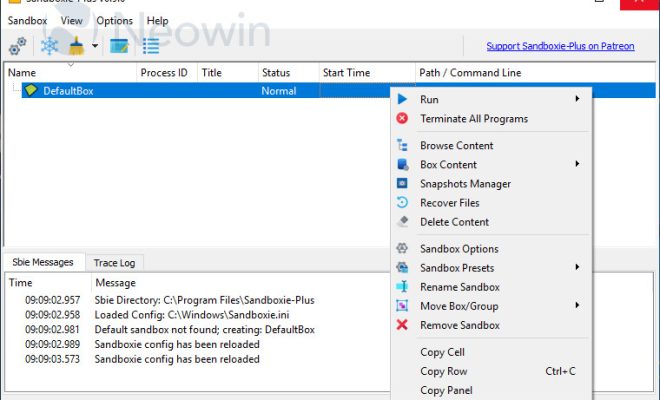How to Drag and Drop on Mac
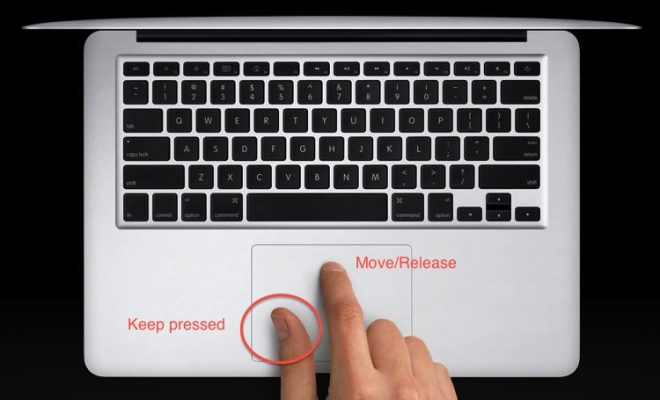
Drag and drop functionality is an essential feature that makes it easy to move files, folders, and other elements on your Mac computer. The process is quite simple and easy to learn. In this article, we will discuss how to drag and drop on your Mac.
What is Drag and Drop?
Drag and drop is a computer system feature that enables you to move data files, folders, and other file elements from one location to another on your computer. The process involves selecting the file or folder and dragging it to a new location with the help of the mouse or trackpad.
How to Drag and Drop on Mac?
Follow these simple steps to drag and drop on your Mac:
1. Select the Element You Want to Drag
Click and hold the file or folder that you wish to move. You can select an item using either the mouse or trackpad.
2. Drag the Element to New Location
Drag the file or folder to the new location you want to place it in using your trackpad or mouse. Hold and drag the item carefully to the new location and then release the mouse or trackpad button.
3. Drop the File in the New Location
Release the mouse or trackpad button to drop the file or folder into the new location. The file will be placed in the new location, and you can access it from there.
Tips and Tricks for Drag and Drop on Mac
Here are some tips and tricks for a better drag and drop experience:
1. Use Keyboard Shortcuts
You can use keyboard shortcuts to move files and folders quickly. For instance, you can press the Command + C keys to copy an item, Command + X to cut, and Command + V to paste the item.
2. Use a Dock Shortcut
You can drag and drop files and folders on your dock for quicker access. To do this, drag any file or folder to the dock holding down the Command key. This will create a shortcut to the file or folder on the dock, and you can access it with just one click.
3. Use Mission Control
Use the Mission Control feature to move multiple files and folders quickly. Launch Mission Control by pressing the Mission Control key on your keyboard or by swiping up with four fingers on your trackpad. Then, drag and drop the files and folders to the desired new location.
In conclusion, Drag and drop is a simple feature on Mac computers that makes it easy to move files and folders from one location to another. Follow the simple steps outlined in this article to get started with drag and drop on your Mac computer. With the tips and tricks outlined above, you can easily make the most of this feature and enhance your workflow.