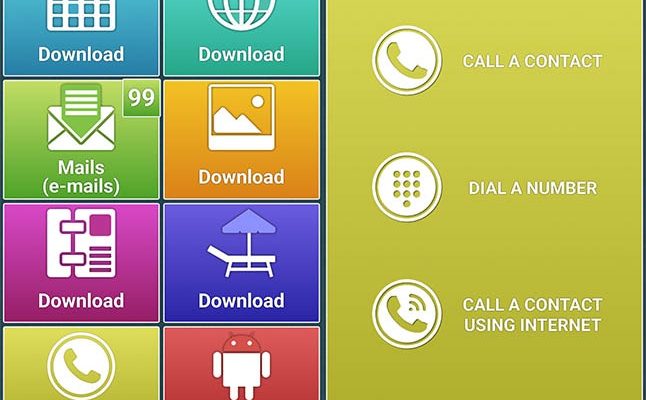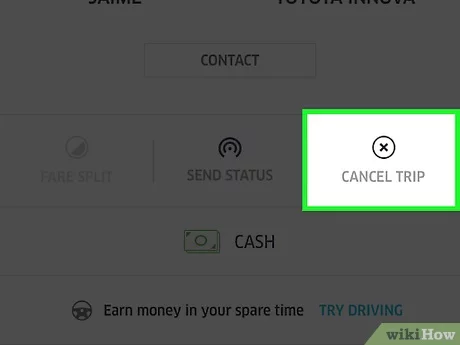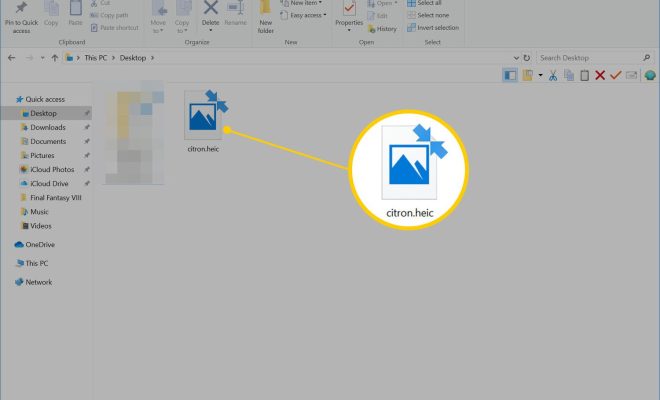How to Remove Wild Tangent Malware

Wild Tangent is a type of adware that is often bundled with free software downloads. It can be difficult to remove and can cause a number of problems for your computer. In this article, we’ll discuss how to remove Wild Tangent malware from your computer.
1. Uninstall the Wild Tangent program
The first step in removing Wild Tangent from your computer is to uninstall the program. To do this, follow these steps:
– Click on the Start button and open the Control Panel.
– Click on Programs and Features.
– Locate Wild Tangent in the list of programs and click on Uninstall.
– Follow the prompts to complete the uninstallation process.
Note: If you are unable to uninstall Wild Tangent from your computer using this method, you may need to use a specialized malware removal tool.
2. Remove Wild Tangent from your browser
Wild Tangent can also affect your web browser, so the next step is to remove it from your browser. Here’s how to do it:
– For Internet Explorer, click on the gear icon in the top-right corner and select Manage add-ons. Click on Toolbars and Extensions and locate Wild Tangent. Click on Remove.
– For Google Chrome, click on the three dots in the top-right corner and select Settings. Scroll down and click on Advanced. Under the Privacy and Security section, click on Content settings. Click on Notifications and locate Wild Tangent. Click on the three dots to the right and select Remove.
– For Mozilla Firefox, click on the three lines in the top-right corner and select Add-ons. Locate Wild Tangent and click on Remove.
3. Run a malware scan
Wild Tangent may have left behind other malware or viruses, so it’s a good idea to run a malware scan on your computer. There are many free anti-malware programs available online, such as Malwarebytes and Avast. Download and install one of these programs and run a full scan of your computer.
4. Disable Wild Tangent in Task Manager
Wild Tangent may run in the background even after it is uninstalled. To disable it, follow these steps:
– Press the Ctrl + Shift + Esc keys to open Task Manager.
– Click on the Processes tab.
– Locate any processes related to Wild Tangent and click on End Task.
5. Reset your browser settings
If Wild Tangent has made any unwanted changes to your browser settings, it’s a good idea to reset them to their default settings. Here’s how:
– For Internet Explorer, click on the gear icon in the top-right corner and select Internet Options. Click on the Advanced tab and then click on Reset. Follow the prompts to complete the reset.
– For Google Chrome, click on the three dots in the top-right corner and select Settings. Scroll down and click on Advanced. Under the Reset and cleanup section, click on Reset settings. Follow the prompts to complete the reset.
– For Mozilla Firefox, click on the three lines in the top-right corner and select Help. Click on Troubleshooting Information and then click on Refresh Firefox.
In conclusion, removing Wild Tangent malware from your computer can be a challenging process. But with the right tools and a little patience, it can be done. Follow the steps outlined in this article and you should be able to get rid of Wild Tangent and restore your computer to its full functionality.