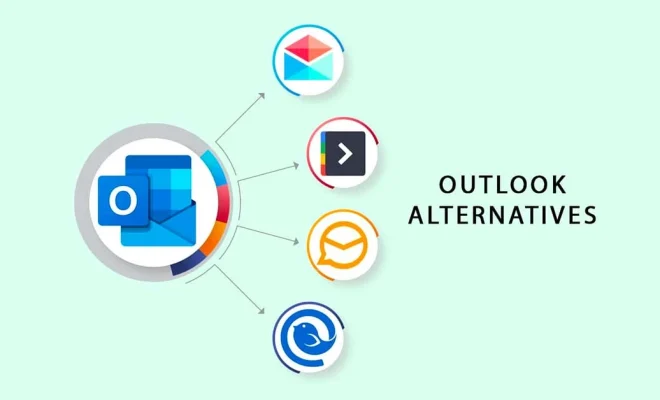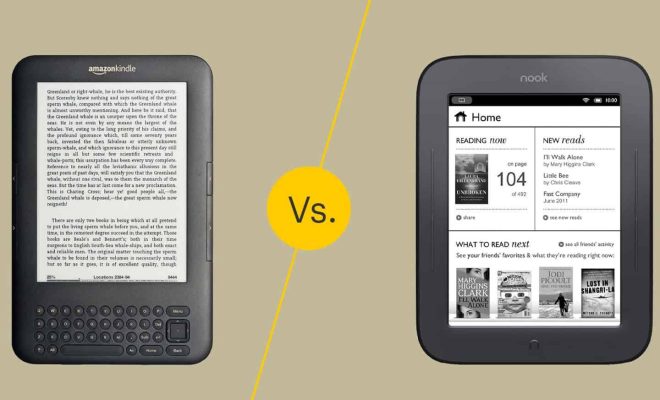How to Remove Unwanted Objects From Photos

Photography is a fascinating art that enables us to capture moments and memories in vivid detail. However, sometimes, unwanted objects or people end up in a photo by mistake, detracting from the overall beauty of the image. Fortunately, with the advances in photo editing software, removing these unwanted objects has become an easy task. In this article, we will discuss how to remove unwanted objects from photos.
1. Use the Clone Stamp tool.
The Clone Stamp tool is a simple yet effective way to remove unwanted objects from photos. It clones a specific part of the image and paints over the unwanted object, creating a seamless result. To use it effectively, you need to select the tool and then choose a part of the photo that you want to clone. Then, paint over the unwanted object, using the cloned area as a reference. The tool’s size and opacity can be adjusted to fit the area you are editing, making it a versatile option.
2. Use the Healing Brush tool.
The Healing Brush tool is a more advanced version of the Clone Stamp tool. It is particularly useful when you need to remove larger, more complex objects. It works by creating a patch that blends into the surrounding area. With this tool, you can remove unwanted objects and leave no traces behind. To use it, select the tool, choose a source for the patch, and then paint over the unwanted object. The Healing Brush tool analyzes the color and texture of the surrounding area and creates a patch that matches it perfectly.
3. Use Content-Aware Fill.
Content-Aware Fill is an advanced feature available in most photo editing software. It uses a complex algorithm to analyze the surrounding pixels and fill in the gap left by the unwanted object. It is particularly useful for busy images where using the Clone Stamp or Healing Brush tools might be time-consuming or difficult. To use it, select the area you want to remove, then choose the Content-Aware Fill tool from the menu. The software analyzes the image and fills in the area with content that matches the surrounding pixels.
4. Use the Lasso Tool.
The Lasso Tool is another useful tool for removing unwanted objects from photos. It works by drawing a selection around the object you want to remove, and then using the Delete key to remove it. If the object is surrounded by a simple background, the Lasso Tool may be the easiest way to remove it. However, if the object is more complex, you may need to use a combination of tools to achieve the desired result.
In conclusion, removing unwanted objects from photos is a straightforward process when you know what tools to use. Each option has its strengths, and the choice depends on the complexity of the object and the surrounding background. By using one or a combination of the methods discussed, you can eliminate distractions and create stunning images that are true reflections of the beauty of the moment captured.