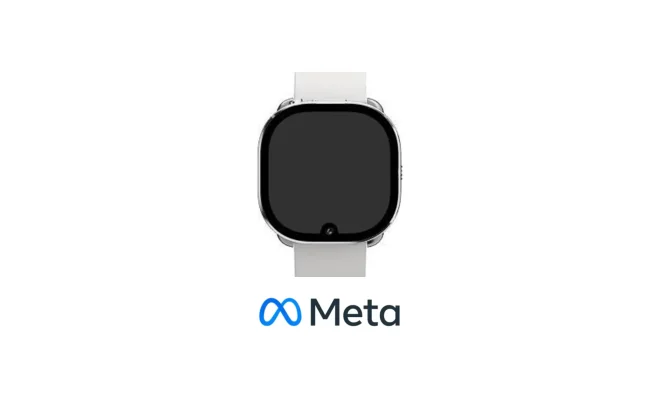How to Remove the Recycle Bin From a Windows Desktop

The Recycle Bin is an essential feature in a Windows desktop that keeps track of all deleted files, documents, photos etc. It acts as a safety net for users in case they accidentally delete important files. However, some users may prefer to remove the Recycle Bin icon from their desktop for various reasons. In this article, we’ll take you through the steps on how to remove the Recycle Bin from a Windows desktop.
Step 1: Right-click on the desktop
The first step to remove the Recycle Bin icon from your desktop is to right-click on your desktop. This will open a context menu.
Step 2: Select Personalize
From the context menu, select ‘Personalize’. This will open the Personalization window.
Step 3: Open Themes
In the Personalization window, select ‘Themes’.
Step 4: Click on Desktop icon settings
Under Themes, you’ll see the ‘Desktop icon settings’ option. Click on it to open the Desktop Icon Settings window.
Step 5: Uncheck the Recycle Bin option
In the Desktop Icon Settings window, you’ll see a list of desktop icons that you can choose to display or hide. To remove the Recycle Bin icon, simply uncheck the box next to it.
Step 6: Click Apply and OK
Once you have unchecked the Recycle Bin option, click on the ‘Apply’ button and then the ‘OK’ button to save the changes and close the window.
Step 7: Check your desktop
Go back to your Windows desktop and you should notice that the Recycle Bin icon has been removed.
Removing the Recycle Bin icon from your desktop doesn’t mean that it’s permanently gone from your system. You can still access your deleted files from the Recycle Bin folder in File Explorer.
If you ever decide to bring back the Recycle Bin icon to your desktop, simply follow the same steps and check the box next to the Recycle Bin option in the Desktop Icon Settings window.
In conclusion, removing the Recycle Bin icon from your desktop in Windows is a simple process and can be achieved in just a few clicks. This article has provided you with the steps to follow to successfully remove the icon from your desktop.