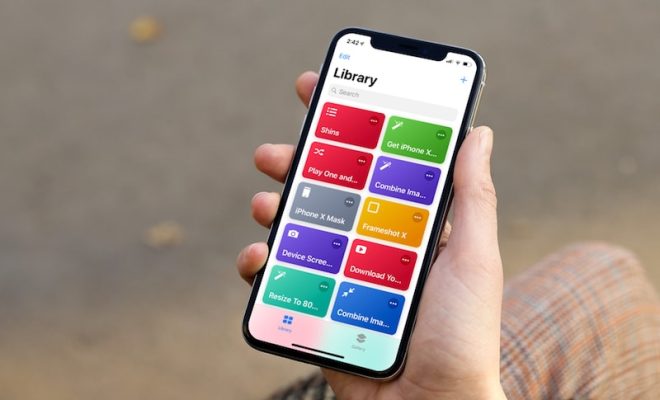How to Remove a Page Break in Microsoft Word: 2 Methods

Microsoft Word is widely used to type out documents. Whether it is a report or a letter, it is an essential tool for people who work with texts. Sometimes, you may find yourself in a situation where you need to remove a page break in Microsoft Word. This could happen when you accidentally insert a page break or when you need to format your document in a specific way. Whatever the reason, there are two methods you can use to remove a page break in Microsoft Word.
Method 1: Using the Delete Key
The first method to remove a page break in Microsoft Word involves using the delete key. Here are the steps:
Step 1: Open the document in Microsoft Word.
Step 2: Place your cursor on the page break you want to remove.
Step 3: Press the delete key on your keyboard.
Step 4: The page break will disappear, and the content from the next page will come up to the previous page.
Method 2: Using the Find and Replace Feature
The second method to remove a page break in Microsoft Word involves using the Find and Replace feature. Here are the steps:
Step 1: Open the document in Microsoft Word.
Step 2: Press Ctrl + H on your keyboard to open the Find and Replace window.
Step 3: In the Find what field, type ^m. This will find all the page breaks in your document.
Step 4: Leave the Replace with field empty.
Step 5: Click on the Replace All button. This will remove all the page breaks in your document.
Step 6: Close the Find and Replace window.