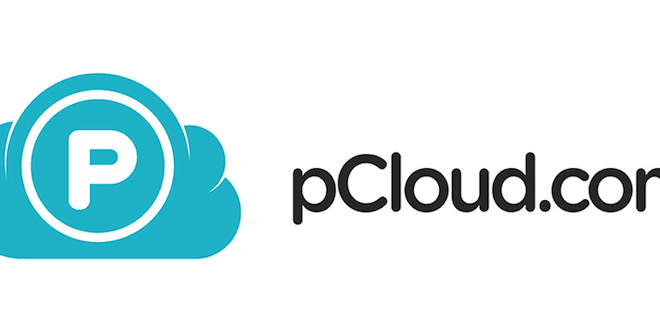How to Reduce Your Idle Chromecast’s Data Usage

Chromecast is a well-known device in the streaming industry that has revolutionized the way we watch television. It is a small device that connects to your TV and allows you to stream content from your phone, tablet, or computer to your TV screen. However, one downside to using Chromecast is that it can eat up a lot of data, especially when it’s in idle mode. In this article, we’ll explore some ways to reduce your idle Chromecast’s data usage.
1. Turn off Backdrop Mode
Backdrop mode is a Chromecast feature that displays images and information on your TV screen when there’s no content to cast. It’s a great feature, but it can be a data hog, as it requires a constant internet connection to display new images and information. If you’re not too concerned about the information and images displayed in Backdrop mode, you can turn it off by following these steps:
– Open the Google Home app on your mobile device
– Select your Chromecast device
– Tap on Settings
– Scroll down and select Ambient Mode
– Toggle off Backdrop mode
2. Limit Idle Time
When you’re not casting any content to your Chromecast device, it goes into idle mode. During this time, it continues to consume data by updating its software and checking for updates, among other things. To reduce your idle Chromecast’s data usage, you can limit the time it stays in idle mode.
– Open the Google Home app on your mobile device
– Select your Chromecast device
– Tap on Settings
– Scroll down and select System
– Toggle on Let Chromecast go to sleep mode
By enabling this feature, your Chromecast will automatically go to sleep mode after a set period of inactivity, usually up to 6 hours. You can also adjust the sleep timer to suit your needs.
3. Use Guest Mode
When you have guests over, they may want to connect their devices to your Chromecast device. While this is a great feature, it can also eat up a lot of data. One way to reduce data usage is to enable Guest Mode on your Chromecast. Guest Mode allows guests to cast content to your Chromecast without being on the same Wi-Fi network as you. Here’s how to enable Guest Mode:
– Open the Google Home app on your mobile device
– Select your Chromecast device
– Tap on Settings
– Scroll down and select Guest Mode
– Toggle on Guest Mode
With Guest Mode enabled, guests can use their mobile devices to cast content to your Chromecast via ultrasonic audio. This feature doesn’t require an internet connection, so it won’t eat up your data.
Conclusion
Chromecast is a great streaming device, but it can be a data hog, especially when it’s idle. The above tips can help you reduce your idle Chromecast’s data usage, save you money on data charges, and give you more control over how your Chromecast uses your internet connection. So, start implementing these tips today, and enjoy streaming without worrying about data usage.