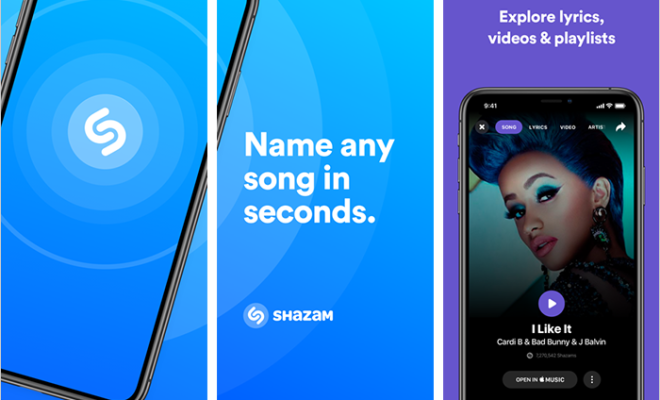How to Reduce Google Chrome’s Memory Usage and Free Up RAM
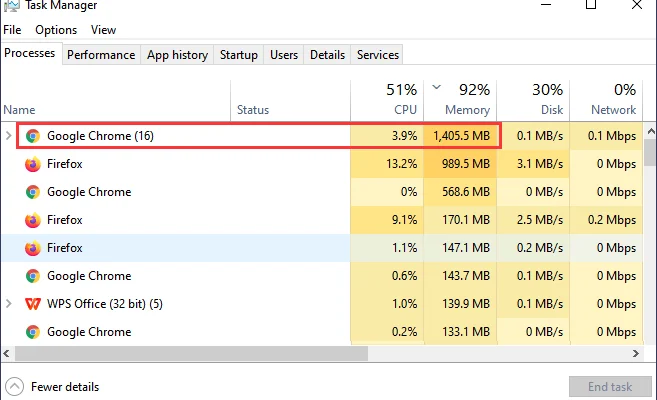
Google Chrome is a renowned web browser that has become extremely popular amongst internet users all around the world. While it offers a wealth of features, it is also known to be a notorious memory hog that can slow down your computer if you open too many tabs or have a lot of extensions installed. In this article, we will discuss how you can reduce Google Chrome’s memory usage and free up RAM.
1. Close Unnecessary Tabs:
The first and easiest step to reduce Chrome’s memory usage is to close tabs that you aren’t using. Having many open tabs can consume a lot of memory. To close a tab, simply click the X on the tab or right-click on it and select “Close Tab.” If you need to revisit the tab later, you can always bookmark it.
2. Disable Unnecessary Extensions:
Extensions are also big culprits for eating up Chrome’s memory. Some extensions start running automatically when you open Chrome, and this can lead to a lot of memory usage. To check which extensions are active, type “chrome://extensions/” in the Chrome address bar and press Enter. From there, you can disable or remove any extensions that you don’t need.
3. Use the Task Manager:
Chrome has its own Task Manager, which shows how much memory each tab and extension is using. To open the Task Manager, press Shift+Esc or go to the three-dot menu and select More Tools > Task Manager. From there, you can end any tasks that are using up too much memory.
4. Use Chrome’s Built-in Tab Discarder:
Chrome has a built-in feature called ‘Tab Discarder’ that automatically unloads tabs that aren’t used frequently to conserve memory. To enable this feature, go to chrome://flags/#automatic-tab-discarding in the Chrome address bar and select ‘Enabled’ from the dropdown list.
5. Update Chrome:
Make sure you have the latest version of Chrome. New updates often include bug fixes and optimizations that can improve Chrome’s performance and reduce memory usage.
6. Use a Chrome Alternative:
If none of the above tips works for you and you still need to free up memory, consider using an alternative browser such as Mozilla Firefox or Microsoft Edge. These browsers are known for being more memory-efficient compared to Google Chrome.
In conclusion, Chrome’s memory hog is no big deal if you take some time to adjust the settings and turn off the unnecessary features. The above tips should help you reduce Chrome’s memory usage and free up RAM. By optimizing Chrome’s performance, you can enjoy a faster, more efficient browsing experience.