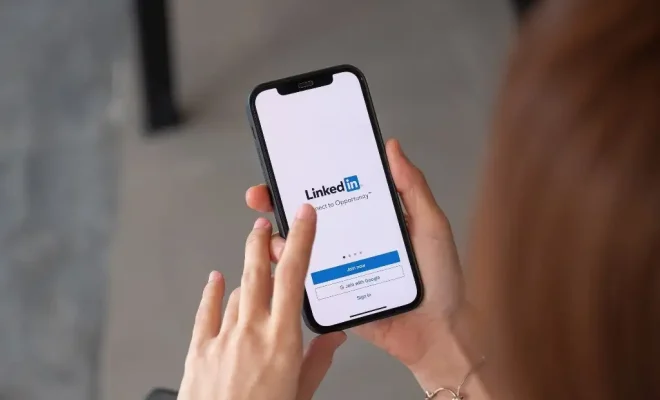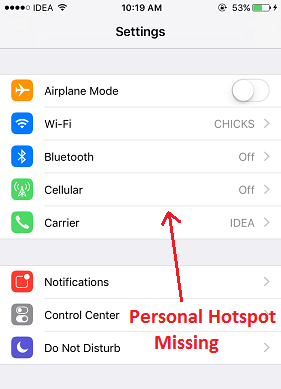How to Read Yahoo Mail in Any Email App

Yahoo Mail is one of the most widely used email services out there today. Millions of people rely on Yahoo Mail to stay connected with family, friends, and coworkers. However, some users may prefer to use a different email app to manage their emails, for a number of reasons. Fortunately, it’s easy to read Yahoo Mail in any email app, with the help of some simple steps.
Here’s how you can read Yahoo Mail in any email app, using the IMAP or POP protocols:
1. Enable IMAP or POP in Yahoo Mail
The first step is to enable the IMAP or POP protocols in your Yahoo Mail account. To do this, log in to your Yahoo Mail account, click on the gear icon in the upper-right corner, and then click on “Settings”. Next, click on “Accounts” and select your Yahoo Mail account. Under the “Account Info” section, find the “IMAP Access” or “POP Access” setting and toggle it on. Save the changes and close the window.
2. Add your Yahoo Mail account to the new email app
Once you’ve enabled the IMAP or POP protocols in Yahoo Mail, you can add your Yahoo Mail account to the new email app you want to use. Open the email app and go to the settings or preferences menu. Find the “Add Account” option, and select “Yahoo Mail” from the list of email providers. Enter your Yahoo Mail username and password, and verify the settings for the incoming and outgoing server addresses, ports, and security protocols.
3. Set up the incoming and outgoing server settings
Depending on your email app, the settings for the incoming and outgoing mail servers may vary. In general, the following settings will work for Yahoo Mail:
– IMAP Settings:
Incoming Mail Server: imap.mail.yahoo.com
Port: 993
Security: SSL/TLS
Outgoing Mail Server: smtp.mail.yahoo.com
Port: 465 or 587
Security: SSL/TLS
– POP Settings:
Incoming Mail Server: pop.mail.yahoo.com
Port: 995
Security: SSL/TLS
Outgoing Mail Server: smtp.mail.yahoo.com
Port: 465 or 587
Security: SSL/TLS
4. Verify your settings and save your changes
Once you’ve entered the correct incoming and outgoing server settings, verify them by sending a test email. If the email is sent successfully and received in your Yahoo Mail account, then you’ve successfully added your Yahoo Mail account to the new email app. Save your changes and start using the new email app to read and manage your Yahoo Mail messages.
In conclusion, reading Yahoo Mail in any email app is really easy, once you know how to do it. By enabling the IMAP or POP protocols in your Yahoo Mail account and setting up the incoming and outgoing server settings in your new email app, you can access your Yahoo Mail messages from anywhere, on any device.