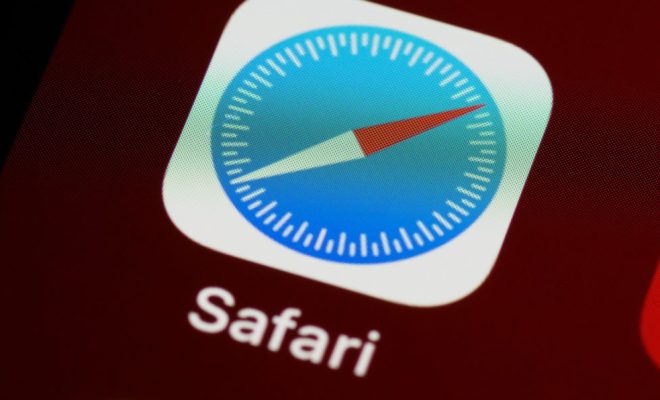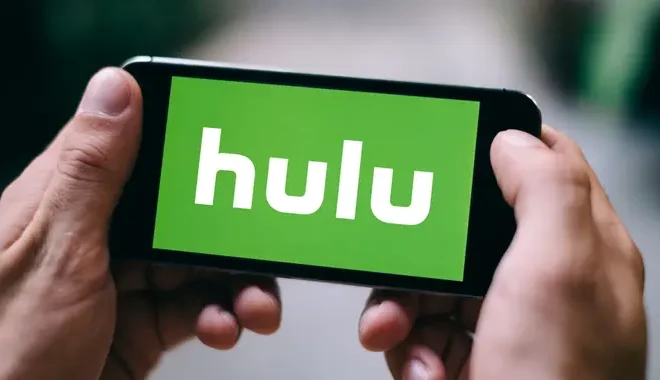How to Prevent Firefox From Using Too Much Memory

Firefox is a popular web browser that many people use on a daily basis. However, one of the biggest complaints about Firefox is that it can use a lot of memory, which can slow down your computer and make it difficult to use other applications. Fortunately, there are several ways to prevent Firefox from using too much memory.
Use Firefox’s Built-In Task Manager
Firefox has a built-in task manager that allows you to see which tabs and extensions are using the most memory. To access the task manager, click on the three horizontal lines in the top-right corner of the Firefox window and select “More Tools” and then “Task Manager.” From there, you can see which tabs and extensions are using the most memory and close them if necessary.
Disable Unnecessary Extensions
Extensions are one of the main reasons why Firefox can use a lot of memory. If you have a lot of extensions installed, try disabling the ones you don’t use very often. To disable an extension, click on the three horizontal lines in the top-right corner of the Firefox window and select “Add-ons.” From there, you can disable or remove any extensions that you no longer need.
Use Firefox’s Content Process Limit
Firefox has a feature called “Content Process Limit” that allows you to limit the number of processes that Firefox uses to render web pages. By default, Firefox uses four processes, but you can lower this number to reduce the amount of memory that Firefox uses. To change the content process limit, type “about:config” in the Firefox address bar and press enter. Then, search for “dom.ipc.processCount” and change the value to a lower number.
Use a Lightweight Theme
Firefox themes can use a lot of memory, especially if they are graphics-intensive. If you are using a heavy theme, try switching to a lightweight one. To change your Firefox theme, click on the three horizontal lines in the top-right corner of the Firefox window and select “Add-ons.” From there, click on “Themes” and select a lightweight theme.
Clear Your Browser Cache
Your browser cache stores files that are used to speed up web page loading times. However, over time, the cache can become bloated and use a lot of memory. To clear your browser cache, click on the three horizontal lines in the top-right corner of the Firefox window and select “Options.” From there, click on “Privacy & Security” and then “Clear Data.” Select “Cached Web Content” and click on “Clear.”
By following these tips, you can prevent Firefox from using too much memory and improve your browsing experience.