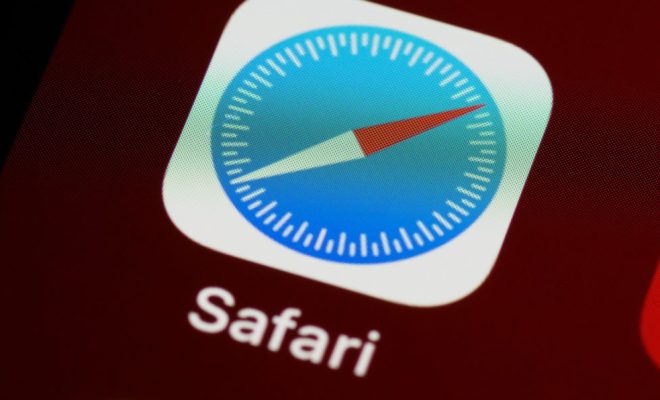How to Fix It When Hulu’s Not Working on Roku
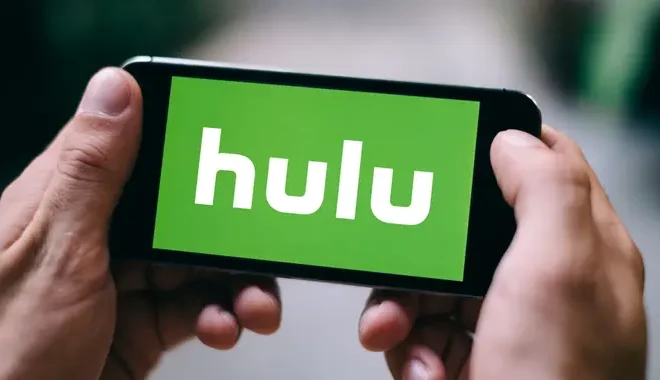
Hulu is one of the most popular streaming platforms, and it offers its services on a variety of devices including Roku. Using Hulu on Roku is an excellent experience, but sometimes the application may not work correctly. If you face a similar issue, don’t worry, it is fixable. In this article, we will discuss some steps that can help you fix Hulu when it is not working on Roku.
- Check for Internet Connection Issues
Before diving into any troubleshooting steps, it is essential to check your internet connection is stable. A weak or unstable internet connection can cause disruptions in streaming services like Hulu. Check your network connections and try restarting your router. If you are using Wi-Fi, try moving closer to the router.
- Restart Your Roku Device
Another quick solution is to restart your Roku device. Sometimes the device can become overwhelmed, and a reset can help to clear the issue. To restart the device, go to the Roku settings by navigating to the Home screen -> Settings -> System -> System Restart. If that doesn’t solve the issue, try a power cycle. To power cycle the device, disconnect it from the power source and wait for 30 seconds before reconnecting it again.
- Check For Hulu App Updates
Outdated apps are also a common cause behind Hulu not working on Roku. Ensure that you have the latest updates for Hulu installed. To check for updates, navigate to the home screen -> Settings -> System and check for updates. If available, install the update and restart your Roku device.
- Clear the Cache on the Hulu App
Clearing the cache on the Hulu app can help solve the issue. To do this:
1. Navigate to the Roku Home screen
2. Highlight the Hulu app
3. Press the * button on your remote to open the options menu
4. Select Remove channel from the options menu
5. Once the app is deleted, go to the home screen again and re-download the Hulu app.
- Uninstall and Reinstall the Hulu app
If none of the above steps have worked, the last option would be to uninstall and reinstall the Hulu app. You can do this by following the steps:
1. Navigate to the Roku Home screen
2. Highlight the Hulu app
3. Press the * button on your remote to open the options menu
4. Select Remove channel from the options menu
5. Confirm the action and uninstall the Hulu app
6. Once the app is uninstalled, go to search and find the Hulu app
7. Re-install the Hulu app, log in, and check if it works correctly.
In conclusion, if Hulu is not working on your Roku device, there are a few steps you can take to solve the issue. Start with restarting your network connections, then move on to restarting your Roku device, checking for app updates, clearing the Hulu cache, and finally, uninstalling and reinstalling the app. By following these steps, you should be able to fix any issues and enjoy streaming Hulu on your Roku device once again.