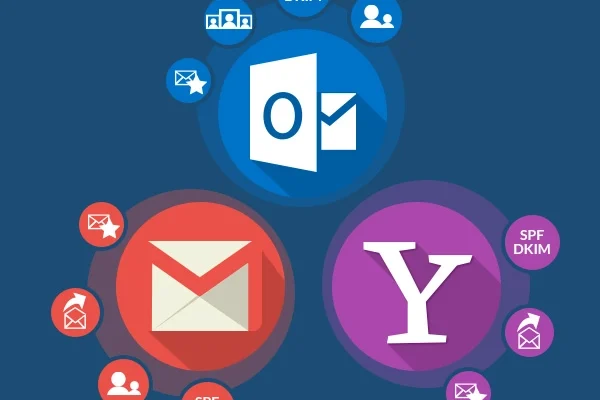How to Prevent a MacBook From Sleeping When Lid Is Closed

As an owner of a MacBook, you might sometimes face the problem of your computer going to sleep when you close the lid. This can be frustrating, especially when you need to keep your computer running without having to worry about reopening it every few minutes. Fortunately, there are various approaches you can use to prevent your MacBook from sleeping when the lid is closed.
1. Adjust Energy Saver settings: The Energy Saver settings allow you to adjust your MacBook’s sleep behavior. You can access Energy Saver from System Preferences and select the Battery tab. Then, uncheck the option that says “Put hard disks to sleep when possible” and “Slightly dim the display while on battery power.” This will keep your MacBook awake as long as you have power.
2. Use Terminal Commands: Terminal Commands is for advanced users who are comfortable tweaking system settings. To access Terminal, go to the “Terminal” application in Utilities or search “Terminal” in Spotlight. Type in “sudo pmset -a lidwake 0” and hit enter. This command will change the MacBook’s settings so that it will not go to sleep when the lid is closed.
3. Use a third-party app: Third-party apps are a great option if you don’t feel comfortable using Terminal. There are several apps available in the Mac App Store, such as NoSleep and Amphetamine, that allow you to override the MacBook’s sleep settings. These apps provide a simple interface to control your MacBook’s power management, making it easy to prevent your computer from sleeping.
4. Use a Magnet: The MacBook uses a magnetic sensor to detect when the lid is closed. One trick to prevent your MacBook from sleeping when the lid is closed is to use a magnet that you can attach to the sensor on your laptop. This will trick your MacBook into thinking the lid is still open.
5. Use an External Display: Lastly, using an external display can prevent your MacBook from sleeping when it’s closed. When you connect an external display to your MacBook, it will often prevent the computer from sleeping as long as the lid is closed.
In conclusion, preventing your MacBook from sleeping when the lid is closed is possible, depending on your preference. You can choose to adjust Energy Saver settings, use Terminal Commands, third-party applications, magnets, or an external display. Whatever option you choose, make sure that it doesn’t affect your MacBook’s performance or battery life.