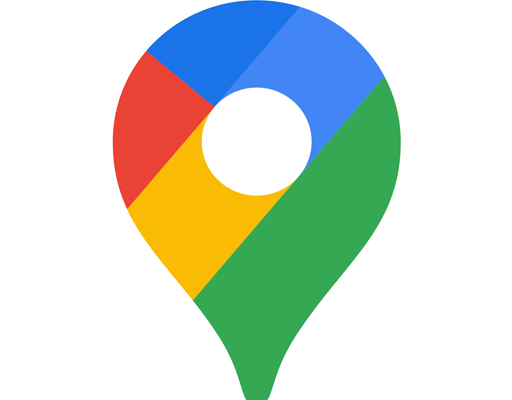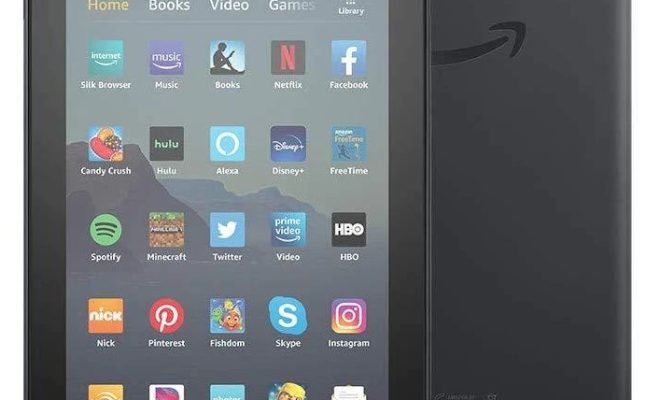How to Postpone an Email in Outlook for iOS
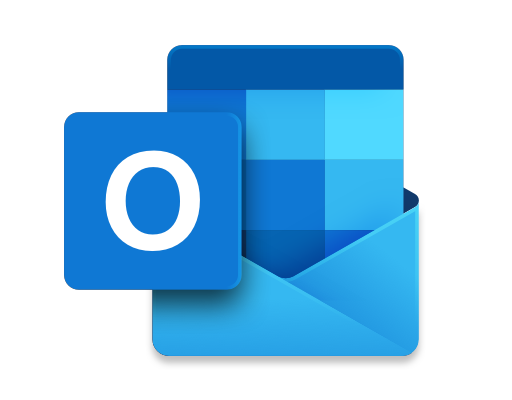
Outlook for iOS is a popular email client that is used by millions of people worldwide. One of the features that make it popular is the ability to schedule emails. With this feature, you can compose messages and schedule them to be sent at a later time. This feature is especially useful when you want to send an email to someone in a different time zone or when you want to send an email at a time that is more convenient for the recipient. This article will show you how to postpone an email in Outlook for iOS.
Step 1: Open Outlook for iOS and compose a new email by tapping the Compose button in the lower right corner of the screen.
Step 2: Write the body of the email, add any attachments, and fill out the recipient’s email address and subject.
Step 3: Tap on the three dots in the upper right corner of the screen, and then tap on “Schedule email.”
Step 4: Select the date and time you want the email to be sent.
Step 5: Tap “Save.”
Your email will be saved in the “Scheduled” folder until the date and time you selected, at which point it will be sent automatically. You can also go back to the “Scheduled” folder to edit or delete the email if necessary.
In conclusion, postponing an email in Outlook for iOS is a straightforward process. By following the steps outlined above, you can ensure that your emails are sent at the most convenient time for both you and your recipient. This feature is especially helpful when you want to send emails outside regular business hours or when you are on vacation. Give it a try and see how it can improve your workflow!