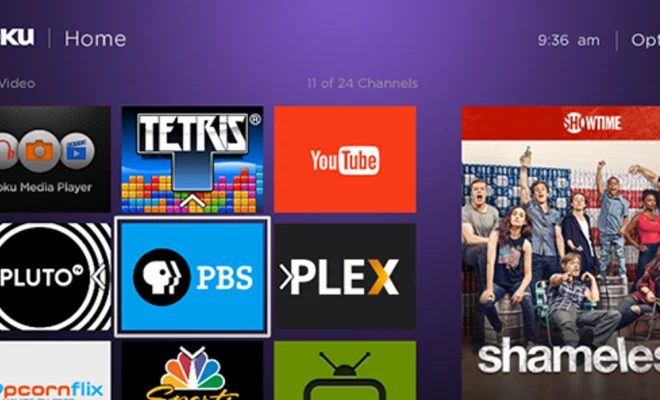How to Change the Language on Google Maps
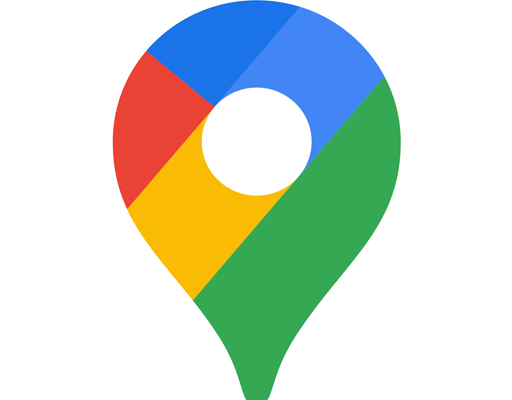
Google Maps is a popular web mapping service that offers detailed information about various locations around the world. It is one of the most widely used mapping applications globally, and it’s available in multiple languages. This feature enables users to use it in their native language for ease of understanding. Sometimes, however, a user may accidentally set the language to a foreign language or may need to use Google Maps in a different language than their default setting. In this article, we’ll discuss how to change the language on Google Maps.
Method 1: Using Google Maps settings
Step 1: Open the Google Maps website or mobile application and log in to your Google account.
Step 2: Click on the menu button (three horizontal lines) on the top left corner of the page.
Step 3: Select “Settings” from the drop-down menu.
Step 4: In the “Settings” menu, select “App Language.”
Step 5: Choose the language you want to use from the list of available languages.
Step 6: Save your changes, and the new language will be implemented instantly.
Method 2: Changing language settings on your device
If you have a multilingual device, changing your device’s language setting will change the language on Google Maps. Most devices have a language option in the Settings menu. Here is how to change the language settings on some popular devices.
Android devices
Step 1: Go to the “Settings” app on your device.
Step 2: Scroll down and select “System.”
Step 3: Under “System,” select “Languages & input.”
Step 4: Tap on “Languages.”
Step 5: Choose the language you want to set, and your device will automatically change it.
iPhone and iPad
Step 1: Go to the “Settings” app on your device.
Step 2: Select “General” and “Language & Region.”
Step 3: Tap on “iPhone Language.”
Step 4: Choose the language you want to set.
By changing the language setting on your device, Google Maps will also switch to the new language setting.
In conclusion, changing the language on Google Maps is no longer a problem once you know how to do it. You can use either the Google Maps app settings or your device’s language setting to switch to a different language. Whether you are traveling abroad or need to access the service in another language, the above methods give different choices to choose from for easy use of Google Maps. Additionally, Google Maps offers a more customized mapping experience that caters to various language options making the users’ experience more personalized.