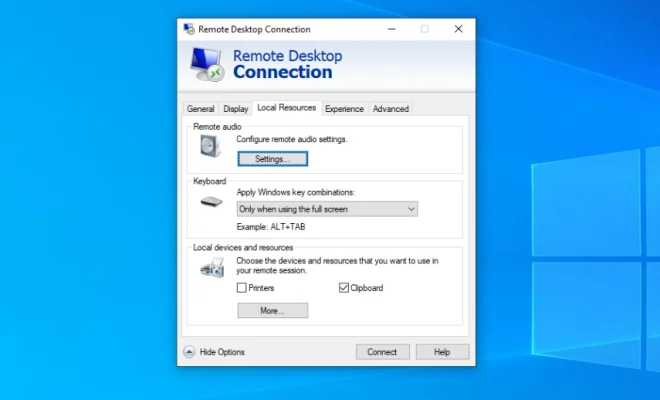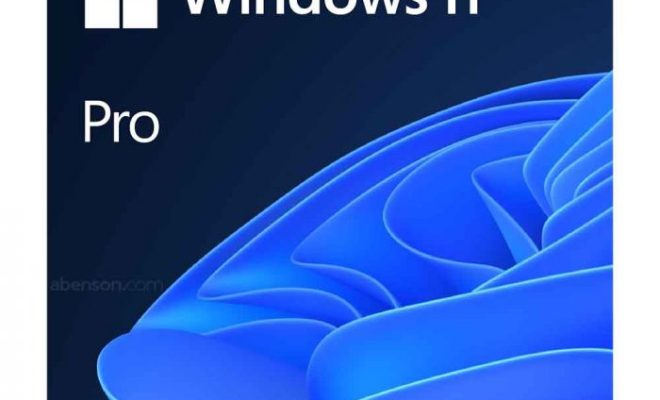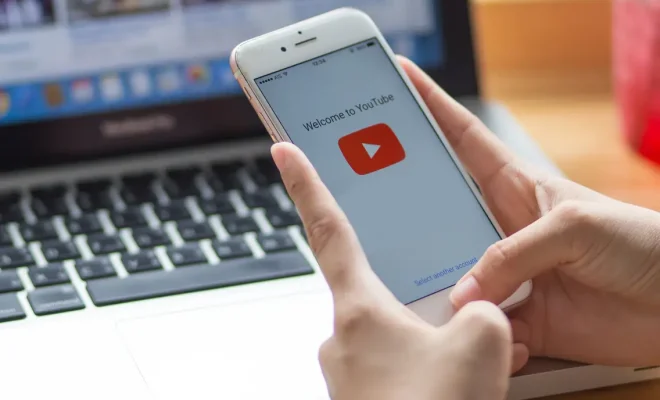How to Play Blu-Rays on Windows 11

Windows 11 is one of the newest operating systems from Microsoft, and a lot of people are excited about it. One thing that some people might be wondering about is how to play Blu-rays on their new Windows 11 computer. In this article, we’ll look at how you can do this, including the software you’ll need and the steps you should take.
Software You’ll Need
To play Blu-rays on Windows 11, you’ll need some software specifically designed for this purpose. Windows 11 does not come with built-in support for Blu-ray playback. Here are some options for software that you can use:
1. Cyberlink PowerDVD:
This is a popular software for playing Blu-rays and DVDs on Windows. It has support for 4K playback and can also play other video formats.
2. Leawo Blu-ray Player:
This is a free software that you can use to play Blu-rays on Windows 11. It also supports other video formats.
3. VLC Media Player:
This is another free software that you can use for Blu-ray playback on your Windows 11 computer. It is versatile and can play a wide range of video formats.
Steps to Play Blu-rays on Windows 11
Once you have your software installed, here are the steps you should follow to play your Blu-rays:
Step One: Insert Your Blu-ray Disc
Insert the Blu-ray disc into your computer’s optical drive. Make sure that your computer’s drive is capable of reading Blu-rays. Some older drives may not be able to handle this.
Step Two: Open Your Blu-ray Player Software
Open the Blu-ray player software that you’ve installed on your computer. If it doesn’t open automatically, you may need to find it in your applications or launch it from the start menu.
Step Three: Choose “Play Disc”
Once you’ve opened your software, look for the “Play Disc” or “Play Blu-ray” option. It should be prominently displayed on the main screen. Click on this option to start playing your Blu-ray.
Step Four: Enjoy Your Movie!
That’s it! Now you can sit back and enjoy your movie. Remember that some Blu-rays may have region restrictions, so if your disc is not playing, it could be due to this issue.
Closing Thoughts
Playing Blu-rays on Windows 11 is easy once you have the right software. The most important thing is to make sure that your computer’s optical drive is capable of handling Blu-rays. Once you’ve got that sorted, you can choose from a range of software options to play your discs. With just a few clicks, you can be enjoying your favorite movies in high-definition on your Windows 11 computer.