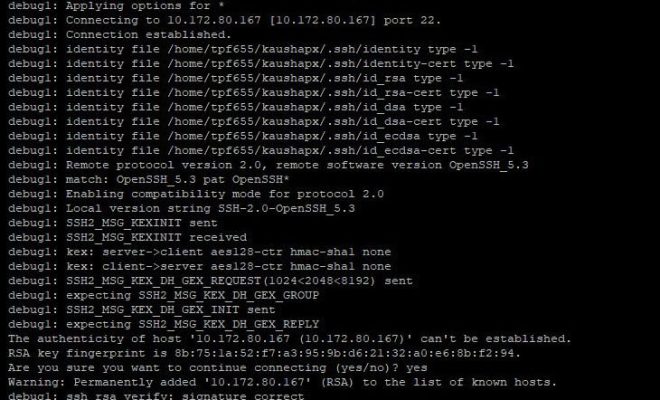How to Perform a Netsh Winsock Reset

If your computer is experiencing issues with network connectivity or certain applications not working properly, one potential solution is to perform a Netsh Winsock reset. This process can help restore the functionality of the Winsock catalog, which is responsible for managing the network connections on your computer. Here’s a step-by-step guide on how to perform a Netsh Winsock reset:
Step 1: Open the Command Prompt
To begin, you’ll need to open the Command Prompt on your Windows computer. You can do this by pressing the Windows key + R to open the Run dialog box, then typing “cmd” and pressing Enter. Alternatively, you can search for Command Prompt within the Start menu or by typing “cmd” into the Windows Search bar.
Step 2: Launch the Netsh command
Once you have the Command Prompt open, you’ll need to launch the Netsh command. Type “netsh” and press Enter to enter into the Netsh command prompt.
Step 3: Reset the Winsock catalog
Next, you’ll need to reset the Winsock catalog. Type “winsock reset” and press Enter. This command will initiate the Winsock reset process. During this process, the existing Winsock catalog will be removed and replaced with a new, fresh catalog.
Step 4: Reboot your computer
After the Winsock reset process is complete, you’ll need to reboot your computer. This will ensure that all the changes made by the Winsock reset are fully implemented. When your computer restarts, it should have a fresh and clean Winsock catalog that should solve any connectivity issues you were experiencing.
Additional tips:
– You’ll need administrative rights to perform a Netsh Winsock reset, so make sure you’re logged into an account with these permissions.
– Before performing the reset, make sure any open programs or files are saved, and then close any open applications to avoid the risk of data loss.
– As with any system change, it’s always a good idea to create a backup of your important files and settings before performing a Winsock reset. This way, if anything goes wrong during the process, you can restore your computer to its previous state.
In conclusion, a Netsh Winsock reset can be a helpful solution if your Windows computer is experiencing network connectivity issues. By following these simple steps, you should be able to reset your Winsock catalog and restore your computer’s network connection functionality.