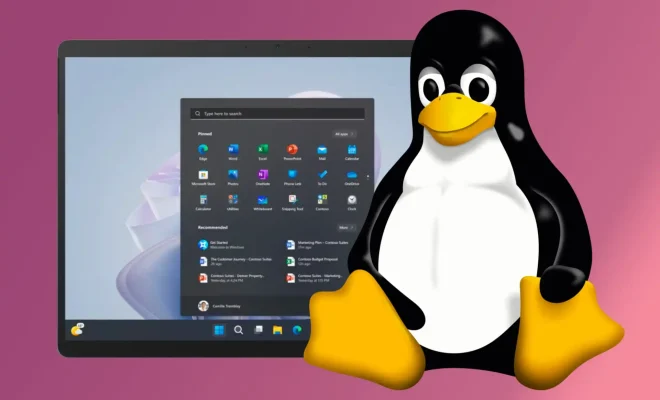How to Pair a Phone With Your Car

Pairing your phone with your car is a relatively simple process that can make your life a lot easier. Once your phone is connected to your car, you can make hands-free calls, stream music, and even use navigation apps while on the road. If you’re not sure how to pair your phone with your car, this article will guide you through the process.
Step 1: Prepare Your Phone
Before you can start the pairing process, you need to make sure that your phone is ready to connect to your car. Here are a few things that you might need to do:
– Make sure that Bluetooth is turned on: On most phones, you can turn on Bluetooth by going to the Settings app and selecting Bluetooth. Switch it on if it’s turned off
– Turn off any other Bluetooth devices: If your phone is already paired with another Bluetooth device, such as a speaker or headphones, you might need to disconnect it before you can connect to your car
– Make your phone discoverable: Some phones require you to put them into “discoverable” mode so that they can be detected by your car’s Bluetooth system. Check your phone’s user manual for instructions on how to do this.
Step 2: Start Pairing on Your Car’s System
The next step is to start the pairing process on your car’s Bluetooth system. Here’s how to do it:
– Turn on your car’s Bluetooth system: Most modern cars have Bluetooth built-in. To turn it on, look for a Bluetooth button on your car’s audio system or infotainment display
– Set your car’s system to “discoverable”: In order for your phone to connect to your car, your car’s system needs to be set to “discoverable” mode. This usually involves pressing and holding the Bluetooth button until the system’s display shows that it’s in pairing mode.
– Wait for your phone to detect your car: Once your car is in discovery mode, your phone should detect it and display the car’s name on your screen. Select the car’s name to start the pairing process.
Step 3: Enter the Passkey
When you start the pairing process, your car’s Bluetooth system will prompt you to enter a passkey. This passkey is a security code that ensures that only authorized devices can connect to your car. The passkey is usually a four-digit number, and it will be displayed on your car’s system and your phone’s screen.
Enter the passkey on your phone and select “OK” or “Connect.” Once your phone is connected, your car’s system should confirm the connection and display a message saying that the pairing process is complete.
Step 4: Test Your Connection
Before you start using your phone in your car, it’s a good idea to test out the connection and make sure that everything is working properly. Here are a few things to check:
– Test the audio quality: Make a test call or play music to ensure that the sound quality is good and that the audio is coming through your car’s speakers. Adjust the volume as necessary
– Test the connectivity: Try moving your phone around to ensure that the connection remains stable. You don’t want to lose your connection while you’re driving
– Test hands-free calling: If you plan to use your phone for hands-free calling, make sure that the system is working properly. Try making a call or receiving a call and ensure that you can hear the other person clearly.
Wrapping Up
Pairing your phone with your car is a simple process that can make your life a lot easier. Once your phone is connected, you can take advantage of all the features that your car’s Bluetooth system has to offer. By following the steps listed above, you’ll be able to connect your phone to your car in no time!