How to Order an Uber Ride From Google Maps
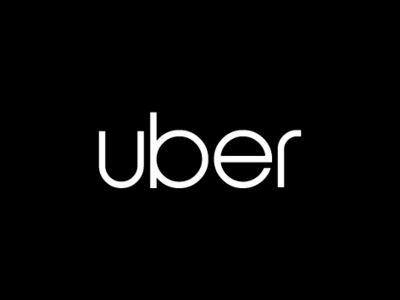
Uber is a popular ride-sharing service that allows users to quickly and easily request a ride from their smartphone. One convenient way to request an Uber ride is through Google Maps. Here’s how to order an Uber ride from Google Maps:
1. Open Google Maps
Open the Google Maps app on your smartphone. If you don’t have it installed, you can download it for free from the Google Play Store or Apple App Store.
2. Enter Your Destination
Enter your destination in the search bar at the top of the screen. Google Maps will display directions and estimated travel times for various transportation options, including Uber.
3. Select Uber as Your Transportation Option
Tap on the “Ride” icon at the bottom of the screen. This will display a list of available ride-sharing services, including Uber. Select Uber from the list.
4. Confirm Your Pickup Location
Google Maps will automatically detect your current location and display it as the pickup location. If you need to change the pickup location, tap on the location marker and move it to the desired location.
5. Choose Your Uber Ride Type
Uber offers several ride types, including UberX, UberPOOL, and UberBLACK. Choose the ride type that best fits your needs.
6. Confirm Your Ride
Review the ride details, including the estimated fare and pickup time, and tap “Confirm Uber.” You will be prompted to log in to your Uber account or create a new account if you don’t have one.
7. Wait for Your Ride
Once you’ve confirmed your ride, your driver will be notified and will pick you up at the designated location. You can track your driver’s location and estimated arrival time in real-time through the Google Maps app.
Ordering an Uber ride from Google Maps is a quick and convenient way to get around town. Just follow these simple steps and you’ll be on your way in no time!





