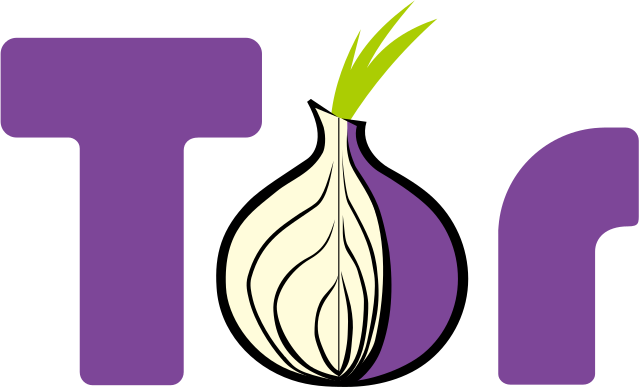How to Open Device Manager

Device Manager is a useful tool that allows you to view and manage hardware devices, drivers, and their settings on your Windows computer. It can help you identify and fix hardware-related issues, update drivers, and modify device properties. Here’s how to open Device Manager on Windows 10, 8, and 7.
Windows 10
1. Right-click on the Start button located at the bottom-left corner of your screen
2. Select “Device Manager” from the pop-up menu.
3. Alternatively, you can use the search bar next to the Start button and type “Device Manager”. Select the option that appears on the search results.
Windows 8
1. Press the Windows key + X on your keyboard or right-click on the Start button located at the bottom-left corner of your screen
2. Select “Device Manager” from the menu that appears.
Windows 7
1. Click on the Start button located at the bottom-left corner of your screen
2. Choose “Control Panel” from the list of options
3. Select “Device Manager” from the list of available selections.
Regardless of which Windows version you use, once you open Device Manager, you will see a list of categories representing different types of hardware devices such as Display Adapters, Network Adapters, and Sound, video and game controllers. Click on any category to expand and view the devices that are installed on your computer.
You can also view information about each device by double-clicking on it or right-clicking and choosing the “Properties” option. This will give you access to the device’s settings, driver details, and other useful information.
In conclusion, Device Manager is a powerful tool that can help you manage your computer’s hardware devices and drivers with ease. By following the steps above, you can quickly open it and make necessary changes to your computer’s settings.