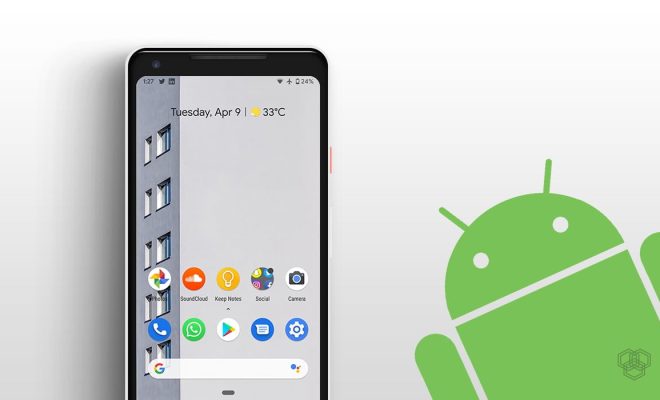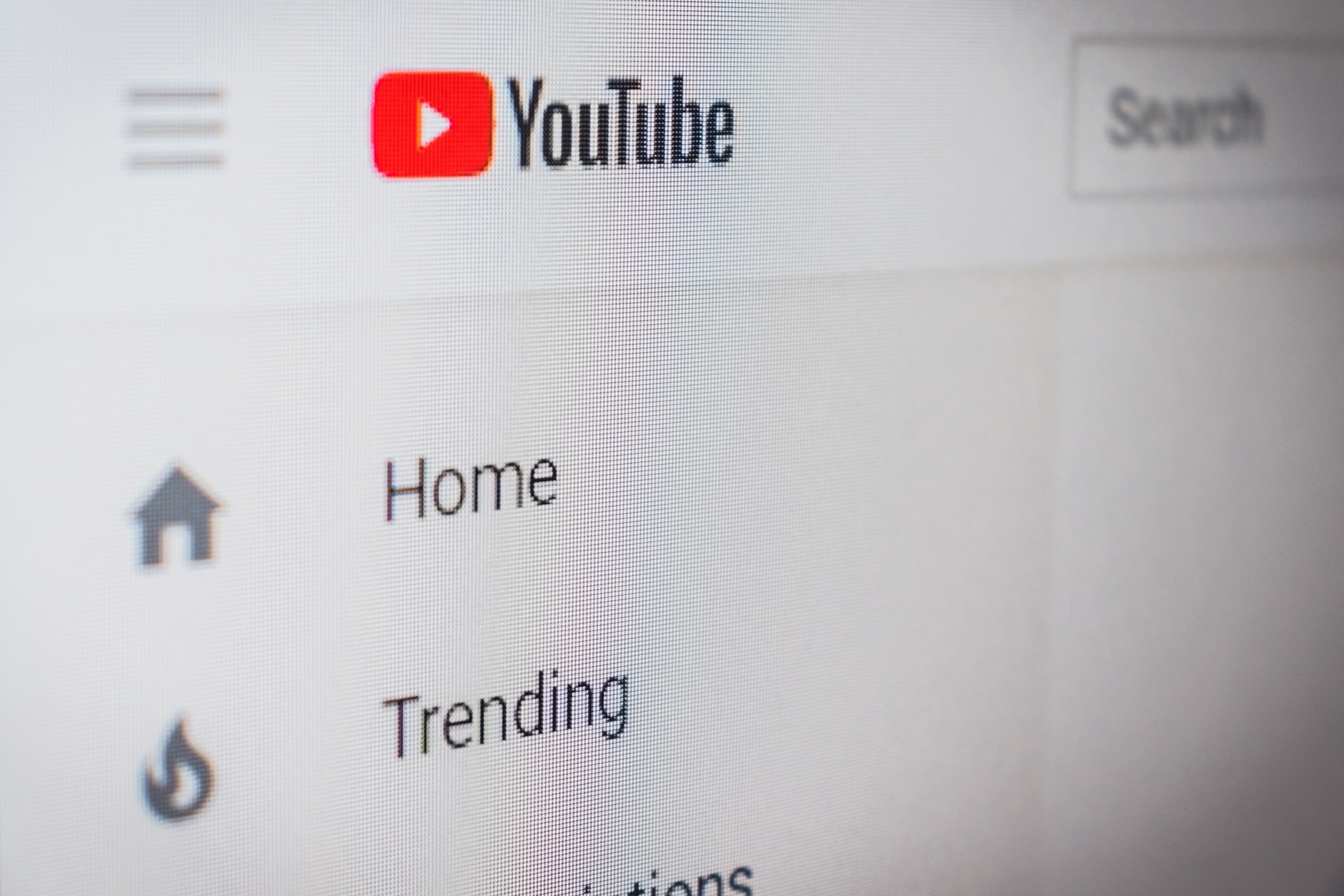How to Open a JAR File Using the Command Line

JAR files, also known as Java Archive files, are widely used for packaging multiple files into a single compressed entity. They are commonly used for sharing, distributing and storing Java programs. In order to access the contents of a JAR file, one needs to extract it. In this article, we will discuss how to open a JAR file using the command line.
Step 1: Open Command Prompt
To open Command Prompt on Windows, press Windows key + R to open the Run dialog box. Then type “cmd” and hit Enter.
Step 2: Navigate to the directory where the JAR file is located
Once the Command Prompt is open, navigate to the directory where the JAR file is located using the “cd” command. For instance, if the JAR file is located in the Desktop folder, type “cd desktop” and hit Enter.
Step 3: Run command to extract JAR file contents
To extract the contents of the JAR file, execute the following command:
java -xvf filename.jar
Here, “filename” is the name of the JAR file which needs to be opened.
For example, if the file name is “example.jar”, the command you should use would be:
java -xvf example.jar
Step 4: View extracted contents
The extracted contents of the JAR file will be displayed in the same directory where the original JAR file is located.
Conclusion
In conclusion, a JAR file can be extracted using the Command Prompt on Windows by navigating to the directory where the JAR file is located and running the command to extract the file contents. This process can easily be executed by following the simple steps outlined above. With these steps, you can open JAR files easily and access its contents on your computer.