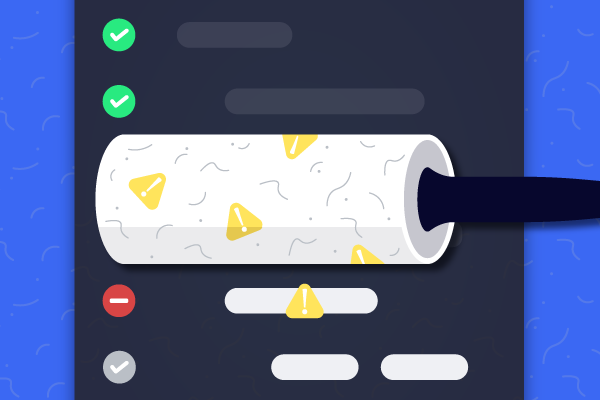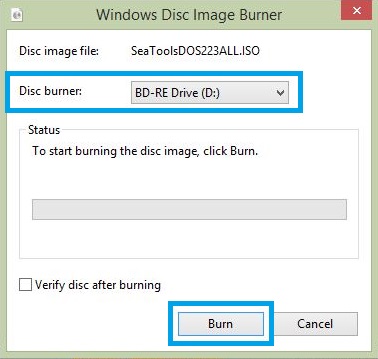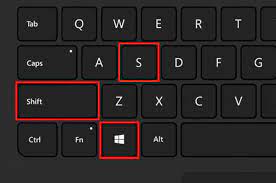How to Mirror an Image Using Microsoft Word
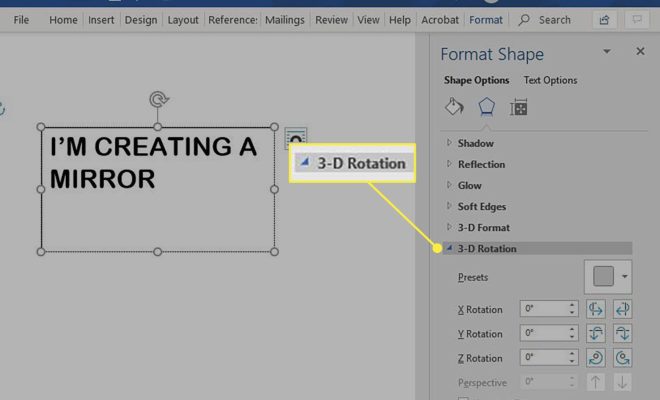
If you’ve ever needed to flip or mirror an image in Microsoft Word, you may have spent time fiddling around trying to find the right option to click. However, the process is actually quite simple once you know where to look. Here is a step-by-step guide on how to mirror an image using Microsoft Word:
Step 1: Insert your image
First, you will need to insert the image you want to flip or mirror into your Word document. To do this, select the “Insert” tab at the top of the screen, and then click on “Pictures”. This will bring up the file explorer allowing you to select the image from your computer or online storage.
Step 2: Select the image
Once your image is inserted into the Word document, click on it to select it. You will know that the image is selected when you see a border around it, and the “Picture Format” tab will appear at the top of the screen.
Step 3: Mirror the image
With your image selected, click on the “Picture Format” tab. Within this tab, you will see a “Rotate” option on the left-hand side of the screen. Click on this option and a dropdown menu will appear. From the dropdown menu, select “Flip Horizontal” or “Flip Vertical” depending on which direction you want the image to be mirrored. You should see the image flip almost instantly on the screen.
Step 4: Adjust as needed
Once you have flipped or mirrored your image, you may want to adjust it to better fit your document. Resize the image using the handles that appear around it when you select it. You can also move the image around on the page by clicking and dragging it to where you need it to be.
Step 5: Save
Once your image is flipped or mirrored to your liking, be sure to save your document. You can do this by selecting the “File” option at the top of the screen and clicking on “Save” or “Save As”.
And that’s it! You’ve now successfully flipped or mirrored an image using Microsoft Word. With this simple tool, you can add new dimensions to your document designs and create visually striking layouts that are sure to impress.