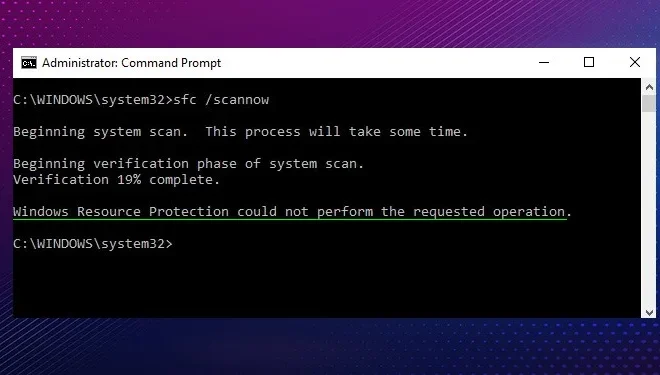How to Merge PDF Documents Together in Windows 11

PDF (Portable Document Format) documents are widely used for sharing important files with others. Sometimes, you may need to merge PDF documents together for a better organization of your files. In Windows 11, you can merge PDF documents without the need for third-party software. In this article, we will show you how to merge PDF documents together in Windows 11.
Step 1: Open File Explorer
To merge PDF documents, you need to open File Explorer. You can do this by pressing the Windows logo key + E on your keyboard or by clicking on the File Explorer icon on the taskbar.
Step 2: Select the PDF documents you want to merge
Once you have opened File Explorer, navigate to the location where the PDF documents you want to merge are saved. Select the PDF documents by clicking on them while holding down the Ctrl key on your keyboard. You can also select multiple PDF documents by clicking on the first document and then holding down the Shift key while clicking on the last document.
Step 3: Right-click on the selected PDF documents
After selecting the PDF documents, right-click on one of the selected documents, and then click on “Print” from the context menu.
Step 4: Choose Microsoft Print to PDF
The Print dialog box will appear. Click on the “Printer” dropdown menu and select “Microsoft Print to PDF” from the list.
Step 5: Choose where to save the merged PDF document
After selecting “Microsoft Print to PDF,” you will need to choose a location to save the merged PDF document. Click on the “Print to” dropdown menu and choose “Save as PDF.” Then click on the “Print” button.
Step 6: Merge the selected PDF documents
In the “Save Print Output As” dialog box, enter a name for your merged PDF document and select a location where you want to save it. Then click on the “Save” button.
Windows 11 will merge the selected PDF documents into one PDF file and save it to the location you chose. You can now open the merged PDF document and check that all the pages from the selected PDF documents have been merged together.