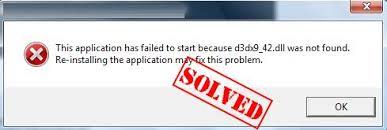How to Fix a Surface Pro That Won’t Turn On

If you own a Microsoft Surface Pro, you know how frustrating it can be when your gadget won’t turn on. There are a variety of potential reasons why this might happen, but there are some solutions you can try before assuming the worst. Here are some steps you can take to fix a Surface Pro that won’t turn on.
- Charge your Surface Pro
It’s possible that your Surface Pro simply ran out of battery, and charging it up may solve the problem. Plug your device into a power source using the official charger that came with it, and let it charge for at least an hour. If the battery is completely drained, it can take some time for the device to start up again once it’s charged.
- Perform a hard reset
If charging doesn’t help, you can try performing a hard reset to see if that helps. This involves holding down the power button for around 30 seconds or so, then releasing it and waiting for a few seconds before pressing it again. Doing this could cause your Surface Pro to reboot, and may get it to turn on and start functioning normally again.
- Try booting into Safe mode
Booting into Safe mode can help you troubleshoot what might be causing your Surface Pro to refuse to turn on. Hold down the power button for around 5 seconds, then release it and immediately press and hold the volume-up button. Keep holding the volume-up button while pressing the power button, until the Surface logo appears.
Once the device boots up, you will be taken to Safe mode. This mode runs your device using only the most basic drivers and services, and may allow you to identify issues related to apps, drivers, or other software that might be causing your Surface Pro to malfunction.
- Contact Microsoft Support
If none of these steps work, or if you are experiencing other issues with your Surface Pro, it’s best to reach out to Microsoft Support for assistance. Describe the problem you’re facing in detail, and they will provide you with guidance on what to do next.
In conclusion
Dealing with a Surface Pro that won’t turn on can be frustrating, but don’t let it get you down. By following these steps, you should be able to get your device back up and running in no time. Whether it’s simply a dead battery or a more complex software issue, there’s a good chance you will be back to using your Surface Pro soon enough.