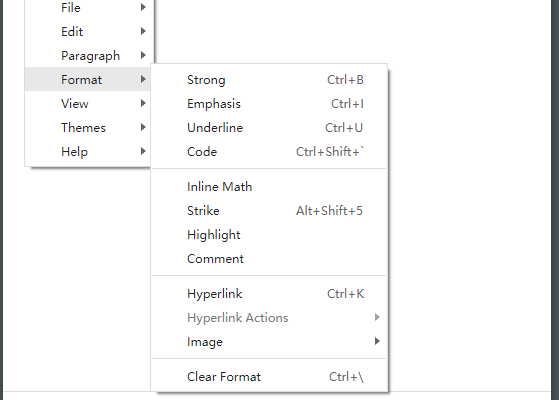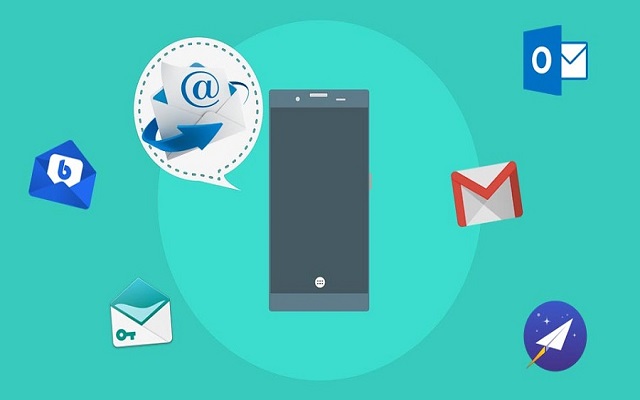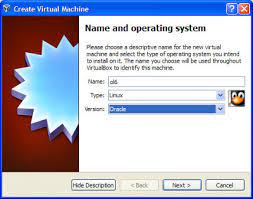How to Manage the Huge WinSxS Folder in Windows 10

The WinSxS folder, also known as Windows Side-by-Side, is an essential component of the Windows operating system. It contains all the files needed for the installation, uninstallation, and servicing of Windows components and updates. Over time, this folder can grow very large and consume a significant amount of disk space. Fortunately, there are several ways to manage the WinSxS folder in Windows 10 and free up disk space.
1. Use Disk Cleanup tool
The Disk Cleanup tool is a built-in utility in Windows 10 that can help you remove unnecessary files from your computer, including the WinSxS folder. To use this tool, follow these steps:
1. Press the Windows key + X and select “Settings”.
2. Click on “System”.
3. Select “Storage”.
4. Click on “Free up space now”.
5. Check the box next to “Previous Windows installation(s)” and “Windows Update Cleanup”.
6. Click on “Clean up system files” and select the same items to delete.
2. Use Deployment Image Servicing and Management (DISM) tool
The DISM tool is a powerful command-line utility that can help you manage the WinSxS folder and repair corrupted Windows system files. To use this tool, follow these steps:
1. Press the Windows key + X and select “Command Prompt (Admin)”.
2. Type “dism /online /cleanup-image /startcomponentcleanup” and press Enter.
3. Wait for the tool to scan for and remove unnecessary files from the WinSxS folder.
4. You can also try using the “dism /online /cleanup-image /restorehealth” command to repair any corrupted system files.
3. Use Windows Update Cleanup
If you have installed several Windows updates, you may be able to free up some disk space by using the Windows Update Cleanup feature. To use this feature, follow these steps:
1. Press the Windows key + X and select “Settings”.
2. Click on “System”.
3. Select “Storage”.
4. Click on “Configure Storage Sense or run it now”.
5. Turn on the option “Delete files in my Downloads folder that haven’t been modified for”.
6. Click on “Clean now” to start the cleanup process.
4. Use a third-party tool
If you don’t want to manually manage the WinSxS folder, you can use a third-party tool to do it for you. Some of the most popular tools include CCleaner, Glary Utilities, and Wise Disk Cleaner. These tools can help you scan for and remove unnecessary files from your computer, including the WinSxS folder.
In conclusion, managing the WinSxS folder in Windows 10 can be a daunting task, but with the right tools and techniques, you can free up disk space and keep your computer running smoothly. Whether you use the built-in Disk Cleanup tool, the powerful DISM tool, or a third-party utility, make sure to keep your system clean and optimized for peak performance.