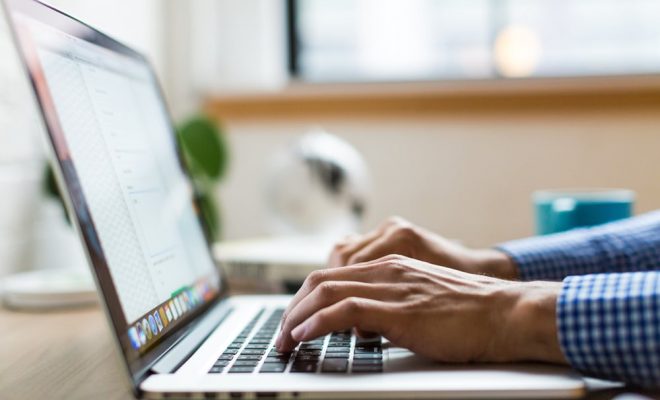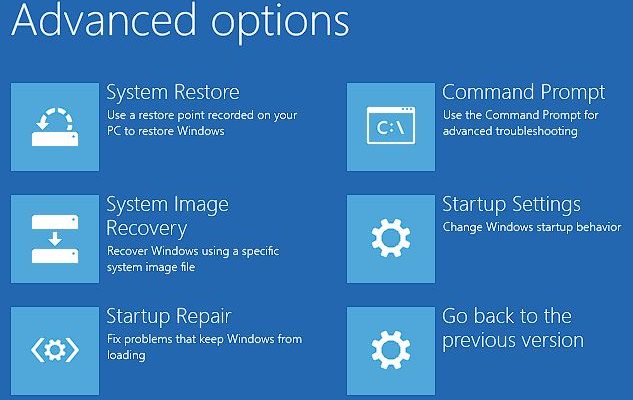How to Make Word Read to You

Microsoft Word has a built-in feature that allows you to listen to your document being read aloud. This is a great tool for those who have difficulty reading or want to proofread their work. In this article, we will show you how to make Word read to you.
Step 1: Enable the Speak feature
The first step is to enable the Speak feature in Word. Here’s how you can do it:
1. Open Word and click on the ‘File’ tab.
2. Click on ‘Options’ at the bottom of the left-hand menu.
3. In the Word Options dialog box, click on ‘Quick Access Toolbar’ on the left-hand side.
4. In the ‘Choose commands from’ dropdown, select ‘All Commands’.
5. Scroll down and select ‘Speak’ and click on the ‘Add >>’ button to add it to the ‘Customize Quick Access Toolbar’ list.
6. Click on ‘OK’ to close the Word Options dialog box.
Step 2: Use the Speak feature
Now that you have enabled the Speak feature, you can use it to make Word read your document aloud. Here’s how you can do it:
1. Open the document that you want to read aloud.
2. Click on the ‘Speak’ button on the Quick Access Toolbar. Word will start reading the document from the beginning.
3. To stop the reading, click on the ‘Speak’ button again.
You can also use the following keyboard shortcuts to control the Speak feature:
1. Ctrl+Shift+Spacebar:Read the current sentence.
2. Ctrl+Spacebar:Read from the current location to the end of the document.
3. Ctrl+Alt+Spacebar:Read the entire document from the beginning.
Step 3: Customize the Speak feature
You can customize the Speak feature to suit your needs. Here’s how you can do it:
1. Click on the ‘File’ tab and select ‘Options’.
2. In the Word Options dialog box, click on ‘Ease of Access’ on the left-hand side.
3. Under the ‘Speak’ section, you can choose the voice and speed of the reading.
4. You can also choose to highlight the text as it is being read or have Word automatically scroll to the current location.
Conclusion
The Speak feature in Microsoft Word is a great tool for those who have difficulty reading or want to proofread their work. By following the steps outlined in this article, you can easily enable and use the Speak feature to make Word read your document aloud.