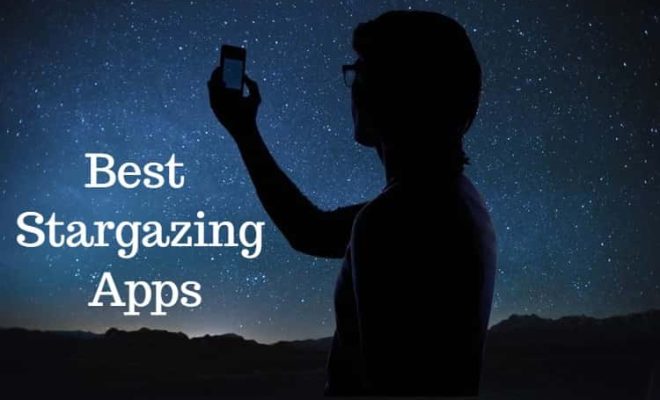How to Make the iPhone Internet Faster

As an iPhone user, you are always looking for faster internet connectivity. Slow internet speed is a menace that can ruin your browsing experience. Luckily, there are some steps you can take to make your iPhone internet faster. Here are some tips and tricks to help you speed up your internet connectivity on your iPhone.
1. Update Your iPhone Software
Software updates are critical to maintaining the best performance on your iPhone. When your iPhone is running old software versions, its performance tends to slow down, including the internet speed. It is essential to update your iPhone software to the latest version to improve your internet connectivity.
To update your iPhone software, navigate to the “Settings,” click on “General,” and then select “Software update.” If there is an available update, tap on “Download and Install” to update your iPhone software to the latest version.
2. Clear Your iPhone Cache
The cache is a type of temporary storage used by your phone’s browser to speed up page loading times. However, when your cache becomes too huge, it can slow down your internet connection on your iPhone. Clearing your cache removes outdated information and frees up space, resulting in faster internet connectivity on your iPhone.
To clear your cache, navigate to the “Settings,” click on “Safari,” then select “Clear History and Website Data.”
3. Close Background Apps
When there are too many apps running in the background, it can slow down your internet connection on your iPhone. To close background apps, swipe up from the bottom of your phone’s screen to view your open apps.
Swipe left or right to locate the app you want to close, then swipe it up to close the app. Repeat for all the apps you aren’t using to free up memory, which will result in a faster internet connection.
4. Disable Wi-Fi Assist
Wi-Fi Assist is a feature on your iPhone that allows it to automatically switch from Wi-Fi to cellular data when the Wi-Fi signal is weak. However, this can result in slower internet connectivity at times, especially due to network congestion.
To disable Wi-Fi assist, navigate to the “Settings,” click on “Cellular,” and then scroll down to the bottom of the screen to find the “Wi-Fi Assist” option. Toggle it off to prevent your iPhone from automatically switching to cellular data.
5. Reset Network Settings
You may need to reset your network settings if you keep experiencing slow internet connectivity on your iPhone. By resetting network settings, you remove outdated configurations, thus creating a clean slate for your iPhone to work with.
To reset your network settings, navigate to the “Settings,” click on “General,” and then scroll to the bottom to find “Reset.” Select “Reset Network Setting” and wait for your iPhone to restart.
In conclusion, there are many steps you can take to make your iPhone internet faster. From clearing your cache to updating your software or resetting network settings, these tips are easy to follow and can drastically improve your internet speed on your iPhone. Apply these tips and tricks to make your iPhone browsing experience more enjoyable.