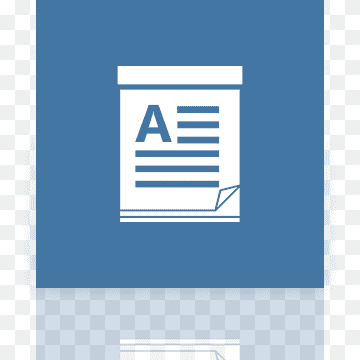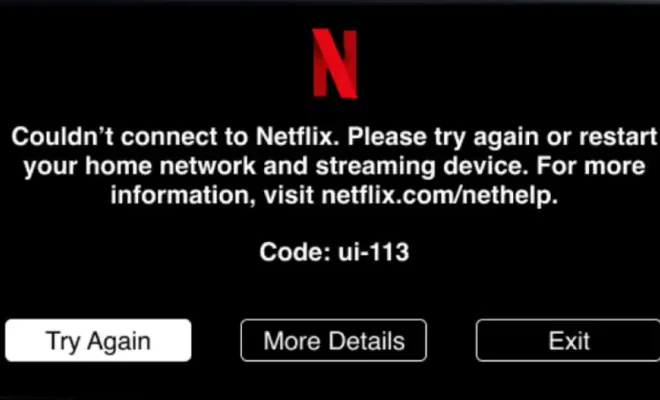How to Make the First Page Header or Footer Different in Word

As a writer or a student, you may find the need to elaborate more about the content you’ve written or the document. This is where headers and footers play a significant role. They offer additional information, such as page numbers, chapter titles, dates, and more. Word processing software, like Microsoft Word, allows you to customize headers and footers, specifically for the first page.
With this in mind, it is essential to note that the first-page header or footer has different requirements compared to the rest of the pages. For instance, including a header or footer on the first page doesn’t guarantee the document’s continuity. Therefore, to differentiate it from the rest of the pages, you’ll have to make the first-page header or footer unique.
Here are some guidelines on how to make a different header or footer on the first page using Microsoft Word:
1. Open your document on which you want to add the header or footer.
2. Go to the ‘Insert’ tab and click on the ‘Header’ or ‘Footer’ option.
3. Choose either ‘Edit Header’ or ‘Edit Footer’, depending on what you want to customize.
4. Go to the ‘Design’ tab that appears after you select ‘Header’ or ‘Footer’.
5. Check the box labeled ‘Different First Page.’
6. Make the changes you desire. You can add titles or dates that differentiate the first page from the rest of the pages.
7. Select ‘Close Header and Footer’ once you are done.
Alternatively, if you want to create a different footer or header for even and odd pages, follow the same process, but instead of selecting ‘Different First Page’, choose ‘Different Odd & Even Pages.’
To summarize, adding a header or footer is an essential element when writing a document or paper. It enables readers to navigate through the document and understand the context better. With Microsoft Word, making the first page header or footer different isn’t a complicated process. All you need to do is follow these simple steps and create a more distinct and professional document.