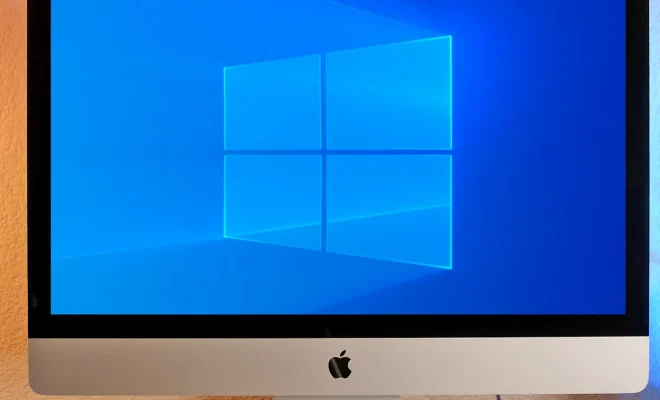How to Make a PDF File of Pictures

In this article, we’ll show you how to make a PDF file of pictures using different tools and methods.
Option 1: Use Adobe Acrobat
Adobe Acrobat is the most popular tool for creating and editing PDF files. If you have a subscription to Adobe Creative Cloud, you can use Acrobat to create a PDF file of your pictures. Here’s how:
Step 1: Open Adobe Acrobat and click on “Create PDF.”
Step 2: Select “Add Files” and browse for the pictures you want to include in the PDF file.
Step 3: Arrange the pictures in the order you want them to appear in the PDF file.
Step 4: Click on “Create” to save the PDF file.
Option 2: Use Microsoft Word
Microsoft Word is a popular word processing tool that can also be used to create PDF files. Here’s how to make a PDF file of your pictures using Word:
Step 1: Open a new Word document and click on “Insert.”
Step 2: Select “Pictures” and browse for the pictures you want to include in the PDF file.
Step 3: Arrange the pictures in the order you want them to appear in the PDF file.
Step 4: Click on “Save As” and select “PDF” as the file type.
Step 5: Give your PDF file a name and click on “Save” to save the file.
Option 3: Use an Online Converter
If you don’t have Adobe Acrobat or Microsoft Word, you can use an online converter to create a PDF file of your pictures. Here’s how:
Step 1: Go to an online converter such as SmallPDF, PDF24, or Zamzar.
Step 2: Select “Images to PDF” or a similar option.
Step 3: Upload the pictures you want to include in the PDF file.
Step 4: Choose the order of the pictures and any other settings you want to adjust.
Step 5: Click on “Convert” to create the PDF file.
Conclusion
Making a PDF file of your pictures is a great way to share them with others in a professional and easy-to-read format. Whether you use Adobe Acrobat, Microsoft Word, or an online converter, creating a PDF file is simple and fast. With these tools and methods, you can easily turn your pictures into a polished PDF document that you can share with your friends and family.