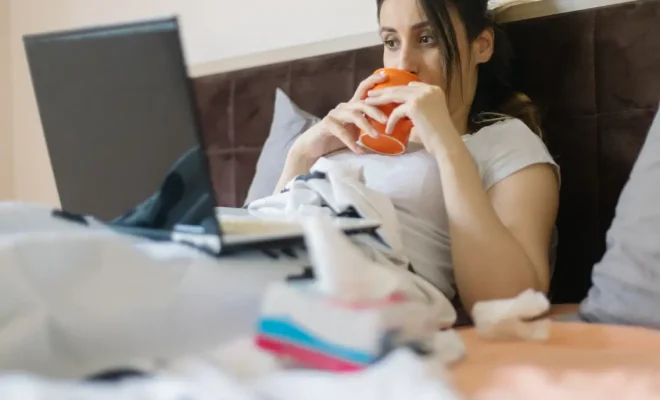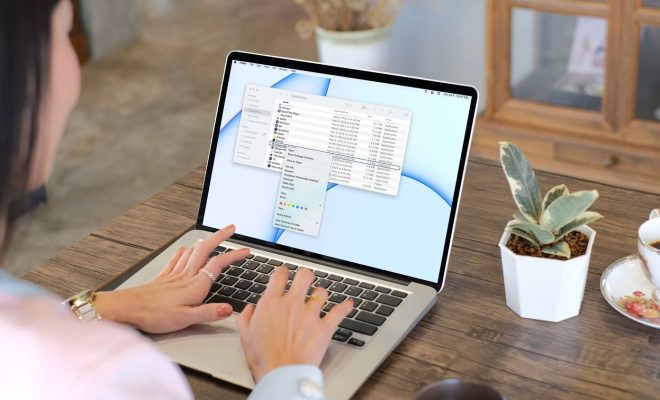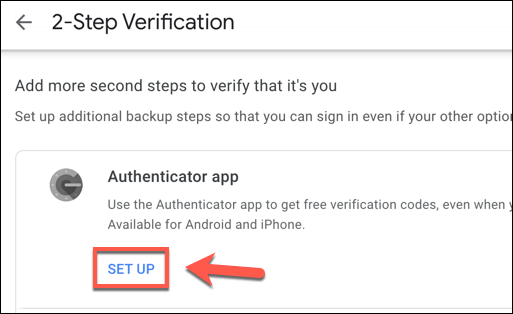How to Login to a Comcast Modem

Logging in to your Comcast modem may seem like a daunting task, but it is actually quite simple. The Comcast modem is used to connect to the internet and provides you with a high-speed internet connection. In this article, we will discuss how to login to a Comcast modem and access its settings.
Step 1: Connect to the Internet
Before you can log in to your Comcast modem, make sure that it is properly connected to the internet. You can do this by connecting your computer or mobile device to the modem’s Wi-Fi network. Alternatively, you can connect your device to the modem using an Ethernet cable.
Step 2: Open a Web Browser
Once your device is connected to the Comcast modem, open a web browser such as Chrome, Firefox, or Internet Explorer. In the address bar, type in the IP address of your Comcast modem. The default IP address is 10.0.0.1. Once you type in the IP address, press Enter on your keyboard.
Step 3: Enter Your Login Details
After you have entered the IP address, you will be redirected to the login page of your Comcast modem. To access the settings of your modem, enter your login details. The default username and password for Comcast modems is usually “admin” and “password” respectively. However, if you have changed your login details, enter your new credentials.
Step 4: Access the Settings
After you have successfully logged in, you will be able to access the settings of your Comcast modem. From here, you can change the username and password of your network, adjust the wireless settings, change the Wi-Fi password, and much more.
Step 5: Logout
Once you have made the necessary changes to your Comcast modem, make sure to logout to prevent other users from accessing your network settings. To logout, simply click on the “Logout” button at the top of the screen.
In conclusion, logging in to a Comcast modem is not as difficult as it may seem. It only requires a few simple steps which can be completed within a few minutes. By accessing the settings of your Comcast modem, you can ensure that your network is secure and properly configured.