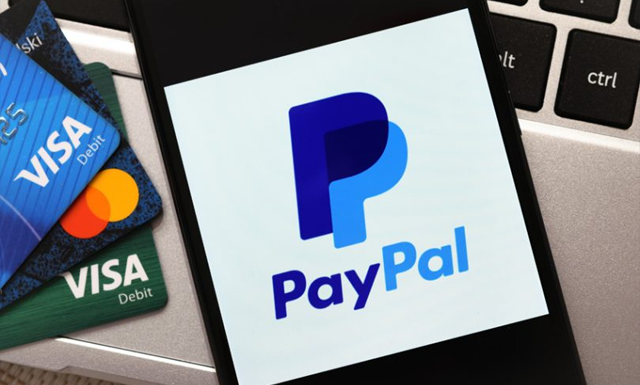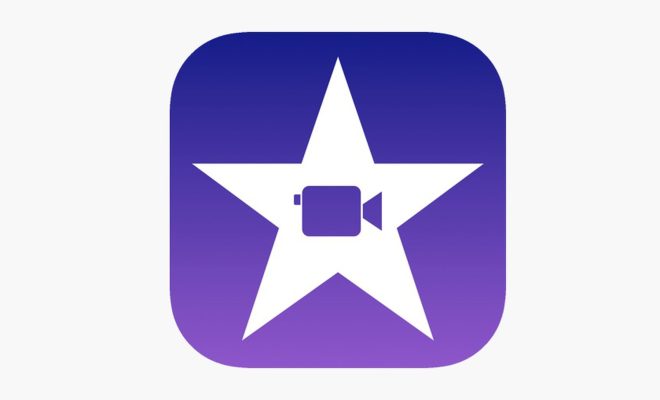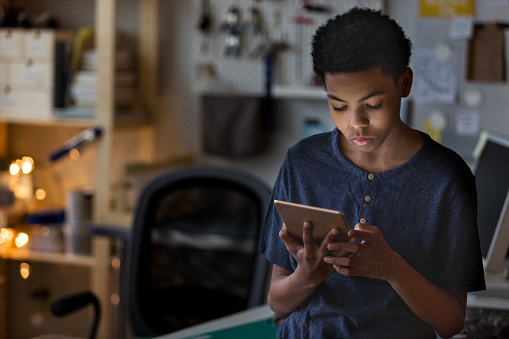How to Listen to Music in a Car From a USB Flash Drive

In the age of streaming music, owning a physical music collection has become a rarity. However, for music enthusiasts who still enjoy collecting albums and creating their own playlists, listening to music in a car has become a little more complicated. Gone are the days of bulky CD cases and scratched discs, as USB flash drives have emerged as a more convenient and portable option for listening to music in a car.
Here are some steps to help you get started on how to listen to music in a car from a USB flash drive:
Step 1: Choose the Right Flash Drive
When selecting your flash drive, factors to consider include its storage capacity, durability, and transfer speed. For the purposes of music storage, a 16GB or 32GB flash drive should suffice. It’s also worth investing in a reliable brand and model with fast transfer speeds to ensure smooth playback.
Step 2: Format the Flash Drive
Before transferring any music to the flash drive, it must be formatted to be compatible with the car’s audio system. Most car audio systems support FAT32 or exFAT formats, but it’s always best to check your car’s manual for specific guidelines. To format the flash drive, simply go to your computer’s File Explorer or Finder and right-click on the flash drive icon, then select “Format.”
Step 3: Transfer Music to the Flash Drive
After formatting the flash drive, you can start transferring music files to it from your computer. Depending on the size of the music files, this may take some time. Ensure the files are in a compatible audio format, such as MP3, WAV, or FLAC.
Step 4: Insert the Flash Drive into the Car’s USB Port
Once you’ve transferred your music to the flash drive, insert the drive into the car’s USB port. The location of the USB port may vary depending on the car make and model, but it is commonly found near the audio system or in the center console.
Step 5: Select USB as your Audio Source
After inserting the flash drive, turn on the car’s audio system and select USB as the audio source. Once the system has recognized the flash drive, you’ll be able to navigate through your music files using the audio system’s controls such as the steering wheel controls, touchscreen, or dial.
Step 6: Create Playlists
To make listening to music in your car more convenient and enjoyable, you can create playlists on your flash drive. This way, you can quickly access your favorite tunes without having to navigate through individual audio files.
In conclusion, using a USB flash drive to listen to music in your car is a convenient and practical alternative to scratched CDs or limited radio stations. By following these easy steps, you can build and customize your own on-the-go music collection with ease. Bon voyage and happy listening!