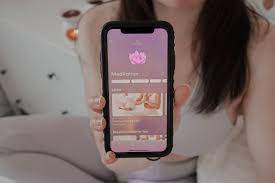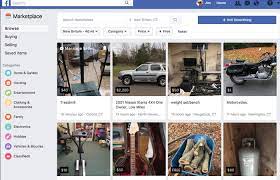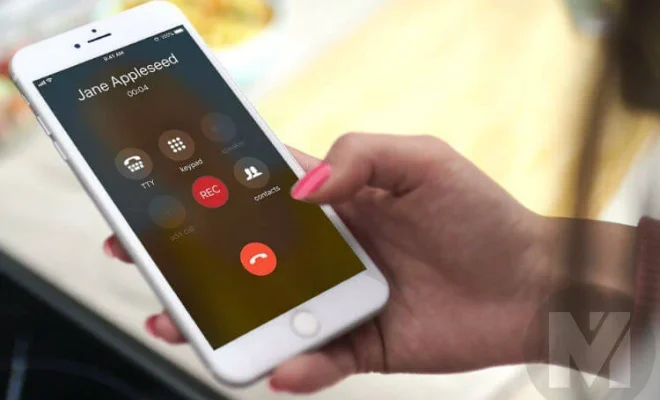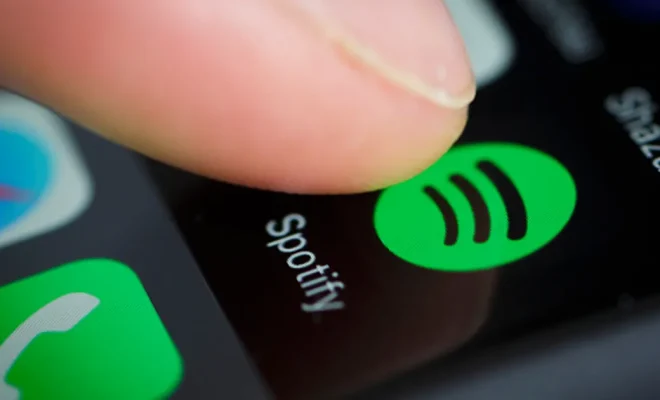How to Compress a PDF and Reduce Its File Size Manually

PDF files are an extremely versatile and widely used form of document delivery. These files can contain text, images, and even interactive elements like hyperlinks and forms. However, the larger the file size of a PDF document, the longer it takes to upload or download. This can be a significant problem when you’re transmitting a PDF file over a slow internet connection or sending it as an email attachment. Fortunately, there are ways to compress a PDF document and reduce its file size manually. Here, we’ll discuss some of the most effective methods for doing so.
1. Remove Unnecessary Elements
PDF files can contain a variety of multimedia elements such as images, videos, and audio clips. While these elements may be important for some documents, they can also contribute significantly to the file size of a PDF document. To reduce the file size of a PDF document, you may want to consider removing images or other multimedia elements that are not absolutely necessary.
2. Change Image Quality
Another way to reduce the file size of a PDF document is to change the quality of included images. Most PDF files contain images that are saved with default settings or at a high resolution to ensure that they are of high quality. However, reducing the resolution or quality of these images can help to lower the file size. You can use any image processing software to reduce the resolution, compress the file or convert it into another format (JPG or PNG, for example)
3. Adjust PDF Settings
Similar to adjusting image quality, there are settings in the PDF file that can be changed to help reduce its size. These settings include things like font embedding (where certain fonts are embedded into the PDF file), image compression, and resolution. You can access these settings by going into the print menu and selecting “Adobe PDF” as the printer. Then you can choose the PDF optimization under the “Advanced” section, and customize your settings to your preference.
4. Split the Document
Sometimes, a single large PDF file can be split into several smaller files without losing any content or compromising the quality of the document. You can split them by page ranges, bookmarks, or more elaborated methods such as a table of contents. By breaking the document into several files, this could help to reduce the file size of each document significantly, allowing them to be uploaded or downloaded much more quickly.
5. Use an Online PDF Compressor
If you prefer not to modify the PDF file manually, you can also use several online PDF compressors regardless of their fees or limitations. These services are simple to use and allow you to upload your PDF file, and it will automatically compress the file size without compromising the quality of the content. Before using an online PDF compressor, be sure to read the terms of service and understand the limitations of the service. Sometimes, free online compression services may have maximum file size or limits to the numbers of compressed files each day.