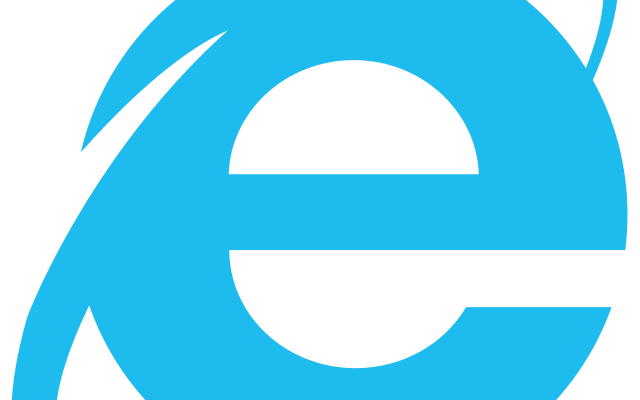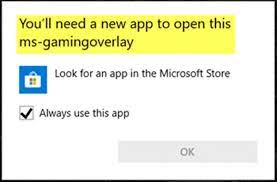How to Install Windows 10 on a New Hard Drive

Installing Windows 10 is a relatively straightforward process, and if you’re looking to replace a worn-out hard drive or upgrade your storage, this guide will show you how to install Windows 10 on your new hard drive.
Before we get started, there are a few things you’ll need. First, you’ll need a valid Windows 10 license. If you’ve already purchased a copy of Windows, you should have a product key. If you don’t have a Windows 10 license, you can buy one from Microsoft or an authorized retailer.
Next, you’ll need to download the Windows 10 ISO file from the Microsoft website. Once you have the ISO file, you can create a bootable USB drive with the help of a free tool like Rufus.
Step 1: Backup your data
Before you start installing Windows 10 on your new hard drive, you should backup all of your important data to an external hard drive or cloud-based storage service.
Step 2: Install the new hard drive
Remove the old hard drive from your computer and install the new hard drive in its place. Make sure that the drive is securely attached to the motherboard and the SATA cable is connected properly.
Step 3: Boot from your bootable USB drive
Insert the bootable USB drive into your computer and power it on. Press the key that corresponds to your computer’s BIOS menu to access it. This can be different depending on your computer, but it’s often F2, F10, or Delete. Once you are in the BIOS menu, set the USB drive as the primary boot device.
Step 4: Install Windows 10
After you’ve set the boot device, save the settings and restart your computer. Windows 10 will now start the installation process. Follow the on-screen instructions to choose your language, time zone, and other settings.
When you get to the “Where do you want to install Windows?” screen, select your new hard drive and click Next. Windows will then begin installing onto your new drive.
Step 5: Install drivers and software
After the installation is complete, you’ll need to install drivers and software for your computer. If your computer came with a driver CD, install the drivers from it. If not, visit your computer manufacturer’s website to download the drivers.
Once your drivers are installed, you can begin installing your software.
Congratulations, you’ve successfully installed Windows 10 on your new hard drive!