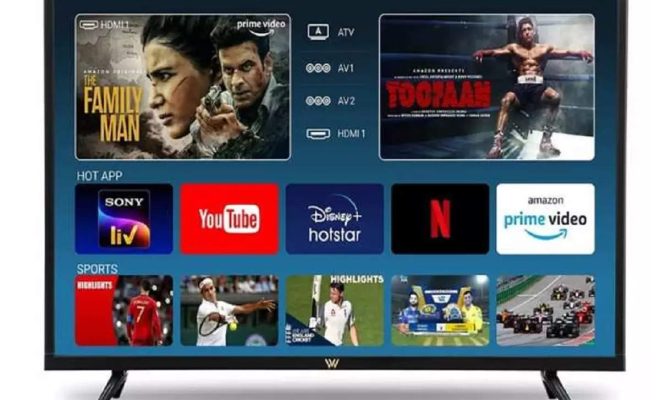How to Install Notepad++ on Linux

Notepad++ is a widely used text editor among developers due to its syntax highlighting, easy-to-use interface, and extensive plugin support. While it was initially designed for Windows users only, it’s now available for Linux users too. In this article, we’ll show you how to install Notepad++ on Linux in a few simple steps.
Before we begin, you should know that Notepad++ is not available on Linux’s official repository. Therefore, we need to use a package manager called Snap to install it. So, make sure that you have Snap installed on your system before proceeding. If not, you can install it by running the following command in your terminal.
$ sudo apt update
$ sudo apt install snapd
Now, let’s proceed with the installation of Notepad++.
Step 1: Open the Terminal
First, you need to open the terminal on your Linux system. You can do this by pressing the Ctrl+Alt+T shortcut key or by searching for it in your application menu.
Step 2: Install Notepad++
To install Notepad++, run the following command in your terminal.
$ sudo snap install notepad-plus-plus
This command will download the latest version of Notepad++ from the Snap store and install it on your system.
Step 3: Launch Notepad++
Once the installation is complete, you can launch Notepad++ from the terminal by running the following command.
$ notepad-plus-plus
Alternatively, you can search for Notepad++ in your application menu and click on it to launch it.
That’s it! Now you can start using Notepad++ on your Linux system.
Conclusion
In conclusion, Notepad++ is a popular text editor that you can now install on your Linux system using the Snap package manager. Just follow the simple steps outlined in this article, and you’ll be able to get up and running with Notepad++ in no time. So, go ahead and start writing some code!