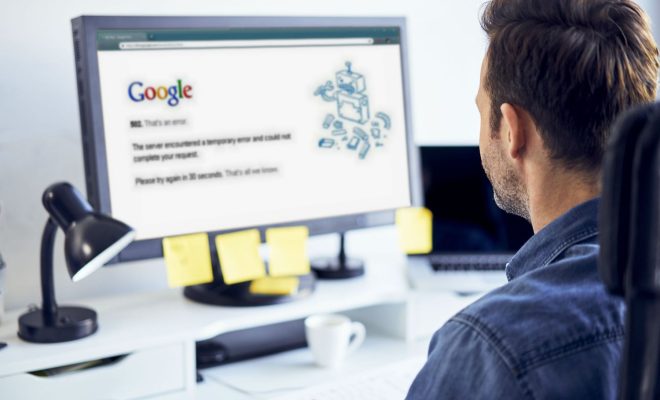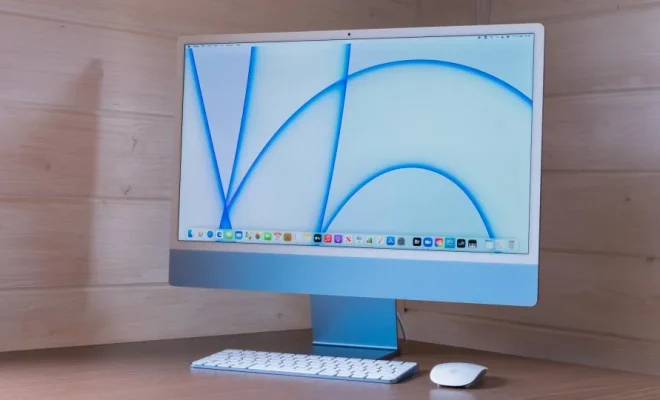How to Install Minecraft Shaders

Minecraft is one of the most popular games that users around the world love to play. One of the reasons why Minecraft has become so popular is because of the ability to customize and add mods to the game. One of the most popular mods to add is Minecraft shaders, which enhance the game’s graphics to make it look more realistic.
In this article, we will discuss how to install Minecraft shaders on your computer.
Step 1: Install Optifine
Before you can install Minecraft shaders, you need to install Optifine. Optifine is a mod that improves Minecraft’s performance and allows shaders to work correctly. To install Optifine, follow the steps below:
1. Go to Optifine’s website and download the version that matches your Minecraft version.
2. Once downloaded, double-click the file to open the installer.
3. Click “Install” to start the installation process.
4. Once the installation is complete, the Optifine mod will be added to your Minecraft launcher.
Step 2: Download Minecraft Shaders
To download Minecraft shaders, you need to find a reliable source. The most popular Minecraft shaders are Sildur’s Vibrant Shaders, Chocapic13’s Shaders, and SEUS (Sonic Ether’s Unbelievable Shaders). Follow the steps below to download a shader pack:
1. Go to a trusted site for downloading Minecraft shaders.
2. Look for the shader pack that you want to download and click on the download button.
3. Once the download is complete, extract the files to a new folder.
Step 3: Add Shaders to Minecraft
After downloading Minecraft shaders, follow the steps below to add them to Minecraft:
1. Open Minecraft and select the “Options” button.
2. Click “Video Settings.”
3. Click “Shaders.”
4. Click “Shaders Folder.”
5. Move the downloaded shader pack to the “shaderpacks” folder.
6. Close the folder and click “Done.”
7. Choose your desired shader pack from the list.
Step 4: Adjust Shader Settings
Once you have added Minecraft shaders to your game, it’s time to adjust the settings. Go back to the “Shaders” menu and select your chosen shader pack. Click “Options” and make the following adjustments:
1. Adjust the “Shadows” settings to your liking.
2. Change the “Quality” settings to “Ultra.”
3. Adjust the “Reflections” settings.
After adjusting the settings, click “Done” to save and exit.
Conclusion
In summary, installing Minecraft shaders is easy and straightforward. By following the steps above, you can enhance your Minecraft experience and take the game to a whole new level. Remember to always download from a trustworthy source and to select the right version of shaders that matches your Minecraft version. Happy gaming!