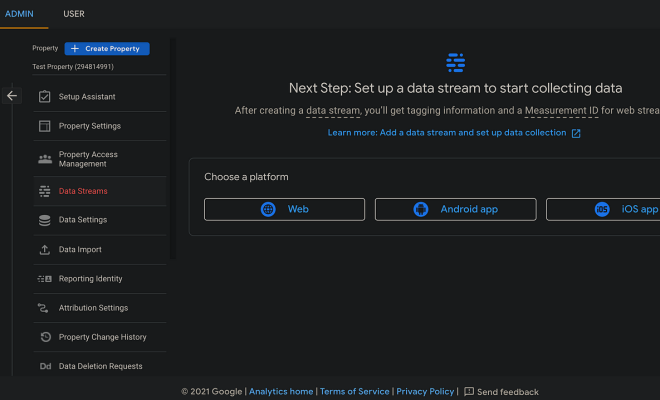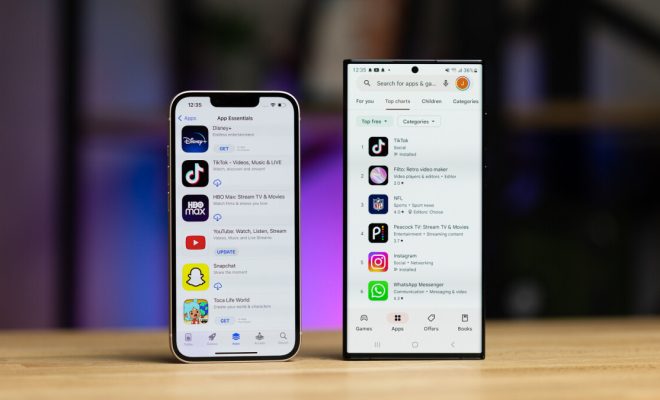How to Install Homebridge on a Raspberry Pi
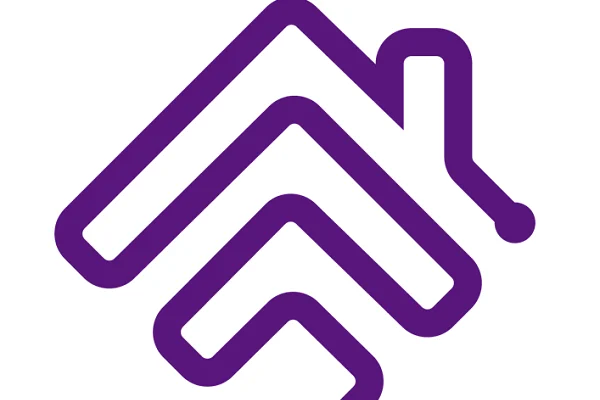
Homebridge is an open-source software tool that allows you to connect non-HomeKit devices with your HomeKit-enabled Apple devices. Installing Homebridge on a Raspberry Pi allows you to interface with a wide range of smart home devices that aren’t natively supported by Apple’s HomeKit.
Before we begin with the installation process, there are few things you need to have to make the process hassle-free.
1. A Raspberry Pi (Any model should work fine, but the newer the better)
2. microSD card(8GB or above)
3. Power supply for the Pi
4. Keyboard, Mouse and monitor
5. Homebridge installation steps
Now that you have everything ready, let’s move on to the steps involved in installing Homebridge on a Raspberry Pi:
1. Install Raspbian on your Raspberry Pi
Before we begin, it’s important to have the Raspberry Pi software up and running. You should also make sure that the Raspberry Pi is connected to the same Wi-Fi network as your Apple device.
2. Install Node.js on your Raspberry Pi
Homebridge is built upon Node.js. To get started, you need to ensure that your Raspberry Pi has Node.js installed. You can do this by running the following command:
sudo apt-get install -y nodejs
3. Install Avahi
Next, you need to install Avahi. This is a free zero-configuration networking service that allows you to discover and interact with your Homebridge from your Apple device.
To install Avahi, run the following command:
sudo apt-get install -y libavahi-compat-libdnssd-dev
4. Update NPM
Once you’ve installed Node.js, you should update NPM to ensure that you have the latest version of the package manager. To do this, run the following command:
sudo npm install -g npm
5. Install Homebridge
Now that you’ve got all the dependencies out of the way, you can finally install Homebridge. To do this, run the following command:
sudo npm install -g –unsafe-perm homebridge
6. Configure Homebridge
Next, you need to create a configuration file for Homebridge. This file contains the necessary details of the devices you want to control through Homebridge. To create a configuration file, run the following command:
mkdir ~/.homebridge
nano ~/.homebridge/config.json
This will create a new directory for Homebridge and open a blank configuration file. Enter the configuration details for your devices according to the Homebridge plugin you want to use. You can see the available plugins for Homebridge here.
7. Start Homebridge
Once you’ve created the configuration file, you can start Homebridge by running the following command:
homebridge
This will start Homebridge on your Raspberry Pi.
8. Connect with Apple device
After the Homebridge starts, it will display a QR code on your terminal. Scan this QR code with your Apple device camera, and your device will automatically connect to Homebridge.
Now that you’ve connected your Apple device to Homebridge, you can start controlling all your previously unsupported smart home devices via your Apple device.
In conclusion, installing Homebridge on a Raspberry Pi is a great way to expand your smart home capabilities beyond what’s natively supported by Apple. With a little bit of setup, you can turn your Raspberry Pi into a powerful hub that can control a wide variety of smart devices. Start enjoying your DIY smart home experience today with Homebridge on your Raspberry Pi.