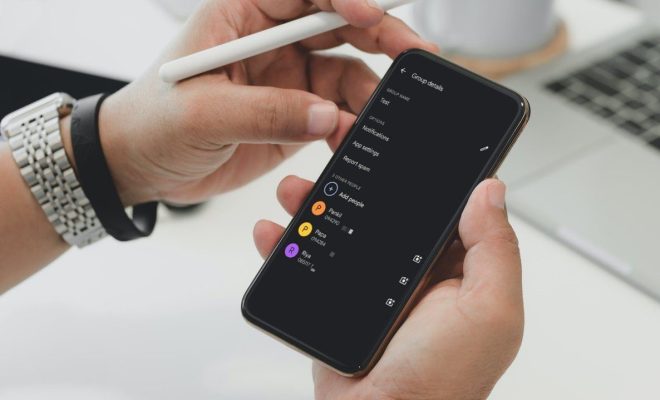How to Install and Set Up Sublime Text on Linux
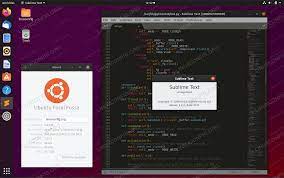
Sublime Text is a powerful and feature-rich text editor that is designed for web developers and programmers. It is a cross-platform editor that runs on Windows, Mac, and Linux. Sublime Text is widely recognized for its impressive performance and easy-to-use interface.
In this article, we will guide you through the process of installing and setting up Sublime Text on Linux.
Step 1: Download the Sublime Text Package
To start with, you need to go to the Sublime Text official website and download the Linux package. You will see a button named “Download for Linux” on the website. Click on it and choose the version of Sublime Text you want to install.
Step 2: Extract the Package
After download is complete, extract the downloaded package to a location of your choice on your Linux machine. The package comes in a compressed format, which you need to extract using the appropriate command.
For example, you can use the following command to extract the package:
tar -xvf sublime_text_3_build_3211_x64.tar.bz2
Step 3: Install Sublime Text on Linux
The next step is to install Sublime Text on your Linux machine by moving the extracted Sublime Text folder to an appropriate location. You can move it to the /opt directory, which is the default location for application installations on Linux.
To move the folder, use the following command:
sudo mv sublime_text_3 /opt/
Step 4: Create a Symlink for the Sublime Text Binary
After moving the folder to the /opt directory, you need to create a symbolic link for the Sublime Text binary so that you can access it from anywhere in the system.
To create a symlink, you can use the following command:
sudo ln -s /opt/sublime_text_3/sublime_text /usr/bin/subl
Step 5: Launch Sublime Text
Now that you have successfully installed Sublime Text on your Linux machine, you can launch it by simply typing the “subl” command in the terminal.
For example, to launch Sublime Text, type the following command:
subl
Step 6: Set up Sublime Text
Once you launch Sublime Text, you can set it up according to your preferences. You can customize the user interface, install packages, and set up the key bindings.
To customize Sublime Text, you can go to the “Preferences” menu and choose “Settings” to access the default settings file. You can modify the settings file to customize Sublime Text as per your requirements.
Conclusion
Installing and setting up Sublime Text on Linux is a simple and straightforward process. By following the steps mentioned above, you can easily install Sublime Text on your Linux machine and start using it to develop websites and applications. Sublime Text is a powerful and versatile text editor that offers numerous features to enhance your coding productivity and efficiency.